Kennwörter schützen die Daten unserer Nutzerkonten. Wenn du dein Windows 10 Kennwort vergessen hast, kann das sehr ärgerlich sein. Aber kein Grund nervös zu werden. Es gibt Möglichkeiten, dir einen Sicherheitscode per Mail zusenden zu lassen oder Sicherheitsfragen zu beantworten, wenn dein Konto gesperrt ist. In diesem Artikel zeigen wir dir, wie du vorgehen musst, um dieses Problem zu lösen.
Windows 10 Kennwort vergessen
Wenn du dein Windows 10 Kennwort vergessen hast, kannst du dieses ohne große Umwege wieder zurücksetzen. Dazu brauchst du nur eine E-Mail-Adresse und eine interne Funktion von Windows. Gehe zunächst zum Anmeldebildschirm von Windows 10 und folge dann diesen Schritten:
- Gib einmal bewusst ein falsches Passwort ein und bestätige mit Enter.
- Unterhalb des Eingabe-Feldes für Mailadresse und Passwort erscheint dann die Option mit „Kennwort zurücksetzen“. Klicke darauf.
- Gib eine E-Mail-Adresse an. Du erhältst einen Code an diese Adresse.
- Gib deinen Code bei deinem PC ein. Du kannst dein Passwort dann ändern und dich anschließend wieder einloggen.
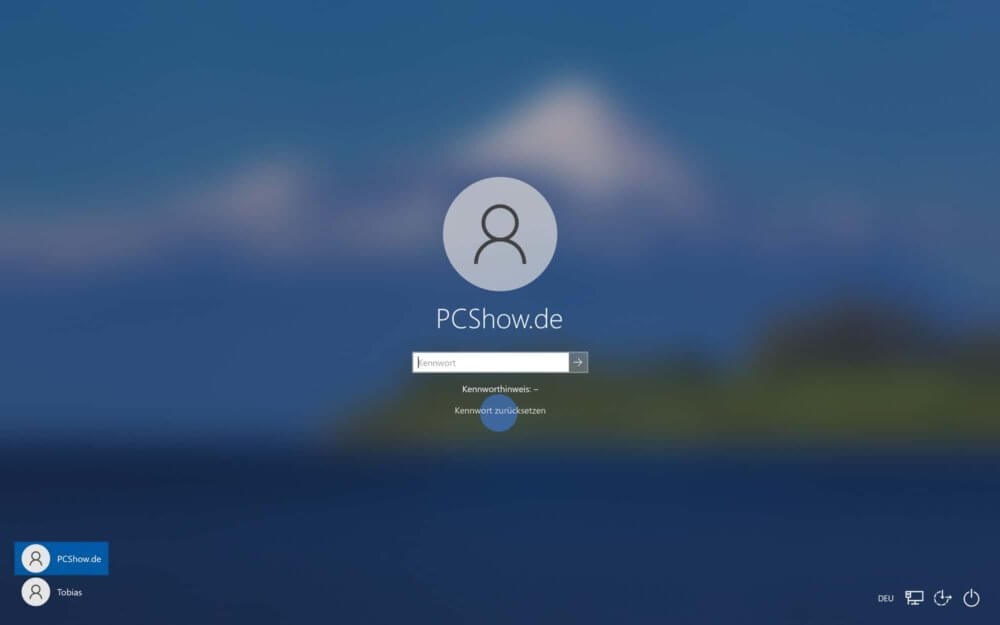
Wenn du das Windows 10 Kennwort vergessen hast und es sich bei dem Konto nicht um einen Administrator handelt, kannst du das Passwort mit Administratorenrechten zurücksetzen. Das geht so:
- Mit der Tastenkombination [Windows]+ [R] öffnest du das Ausführen-Fenster.
- Gib dort „control userpasswords2“ ein.
- Wähle den gewünschten Nutzer aus. Dieser sollte der Gruppe „Benutzer“ zugeordnet sein. Mit einem Klick auf „Kennwort zurücksetzen“ kann ein neues Passwort festgelegt werden.
- Bestätige mit „OK“. Jetzt solltest du dich bei dem betreffenden Konto mit dem neuen Passwort anmelden können.
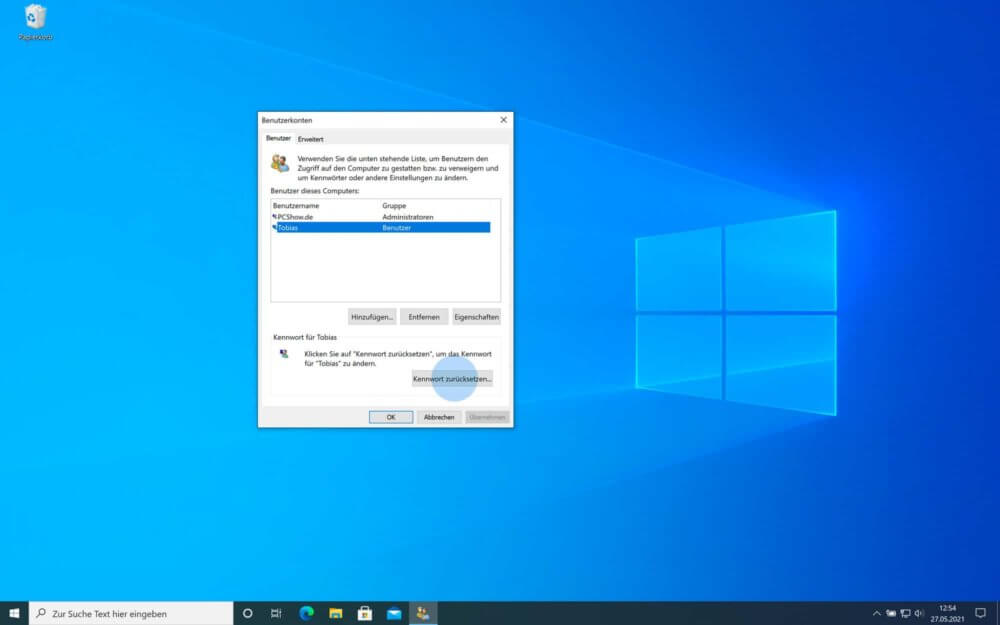
Du kannst übrigens auch ganz einfach dein Windows 10 Passwort entfernen und so die Anmeldung umgehen.
Neuinstallation als letzter Ausweg
Schwierig wird es, wenn du dein Windows 10 Kennwort vergessen hast und dich zugleich nicht bei deinem Microsoft-Konto anmelden kannst. Besitzt du zudem keine Administratorrechte, dann bleibt als letzte Möglichkeit nur noch die komplette Datenlöschung. Dabei solltest du wissen, dass hier wirklich sämtliche Daten von deinem Computer gelöscht werden. Diese wiederherzustellen ist kaum möglich.
Du kannst dich auf so einen Fall vorbereiten, indem du regelmäßig Windows-Backups erstellst und diese auf einer externen Festplatte sicherst. So kannst du bei der kompletten Löschung vorgehen, wenn du dein Windows 10 Kennwort vergessen hast:
- Nachdem du deinen PC gestartet hast, klicke auf das Ein/Aus-Symbol unten rechts auf dem Sperrbildschirm.
- Klicke zusammen mit gedrückter [Shift]-Taste auf „Neustarten“.
- Es öffnen sich die Startoptionen, wo du auf „Problembehandlung“ klicken kannst. Wähle dann „Diesen PC zurücksetzen“ und „Alles entfernen“ aus. So kannst du deinen PC wieder neu aufsetzen.
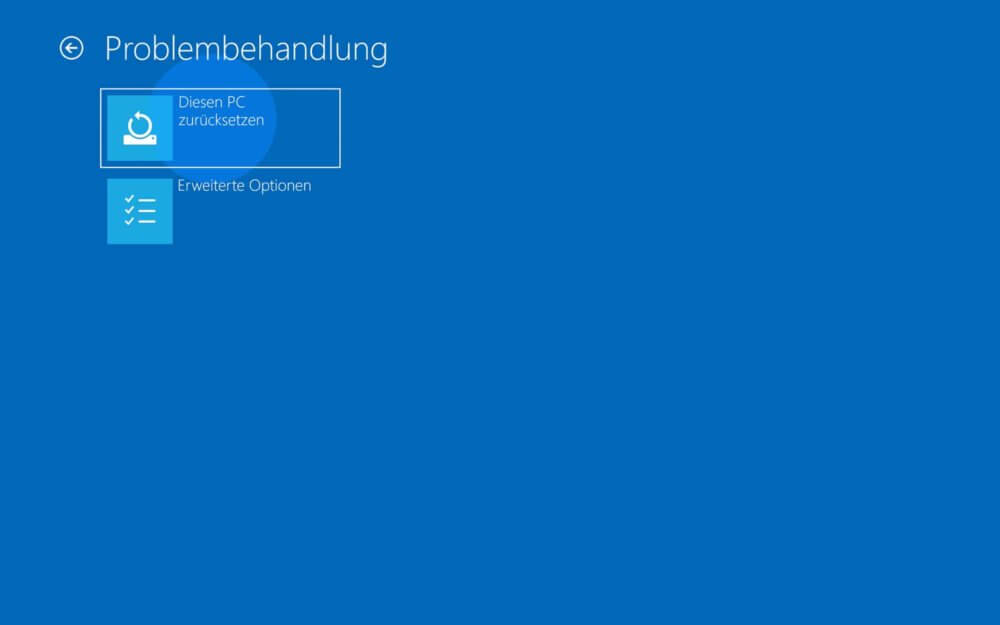
Windows 10 Passwort mit Sicherheitsfragen zurücksetzen
Die Sicherheitsfragen von Windows können sehr hilfreich sein, wenn du dein Windows 10 Kennwort vergessen hast. Vor allem, wenn du dich nicht mit einem Microsoft, sondern einem lokalen Konto anmeldest. Bei der ersten Variante kannst du die Funktion mit der Zusendung eines Codes auf deine Mail-Adresse nutzen.
So kannst du diese anlegen und das solltest du auf jeden Fall tun, wenn du dein Windows 10 Passwort und Sicherheitsfragen vergessen hast:
Windows 10 Sicherheitsfragen festlegen und Passwort ändern
- Gib unten in der Suchleiste „Anmeldeoptionen“ ein und bestätige anschließend mit Enter.
- Klicke dann im Bereich „Kennwort“ auf „Sicherheitsfragen aktualisieren“.
- Es öffnet sich ein Fenster, wo du die Sicherheitsfragen zu deinem Windows-Konto festlegen kannst.
- Lege die 3 Sicherheitsfragen mit den dazugehörigen Antworten fest und klicke auf „Fertig stellen“. Diese Sicherheitsfragen lassen sich auch nachträglich jederzeit wieder ändern.
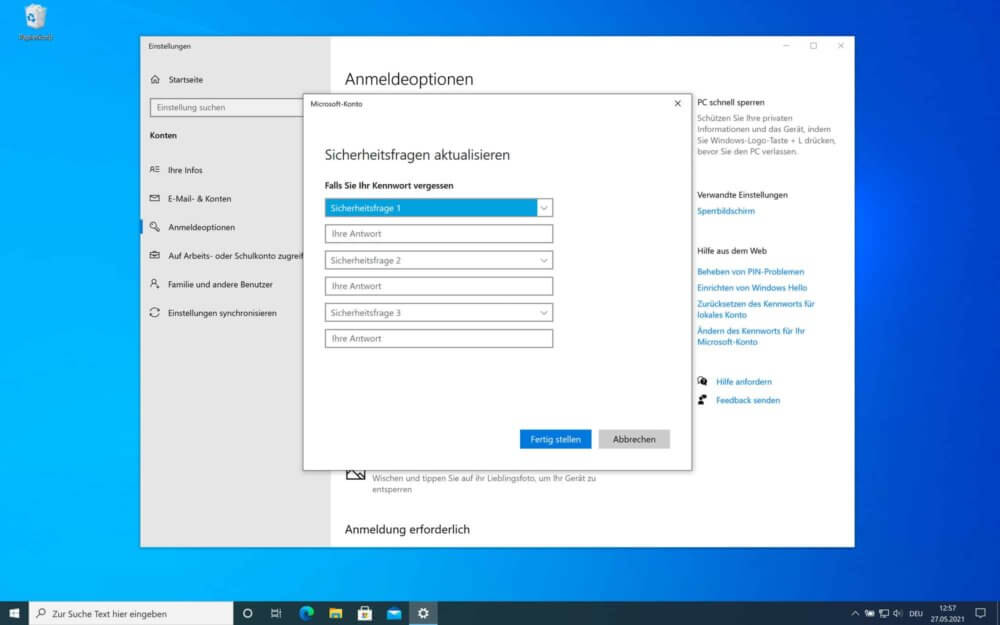
Wenn du dein Windows 10 Kennwort vergessen hast, kannst du dieses mit den Sicherheitsfragen ziemlich schnell wieder herstellen. So kommst du zu den Fragen:
- Wenn du dein Windows 10 Kennwort vergessen hast, klicke auf „Kennwort zurücksetzen“. Es erscheint eine Abfrage nach den Sicherheitsfragen.
- Beachte, dass du alle 3 Fragen korrekt beantworten musst, um dein Passwort neu festzulegen.
- Es erscheint eine Aufforderung, ein neues Passwort zu vergeben. Gib dein neues Passwort ein und bestätige mit [ENTER].
- Danach kannst du dich mit dem neuen Passwort wieder bei deinem Account anmelden.
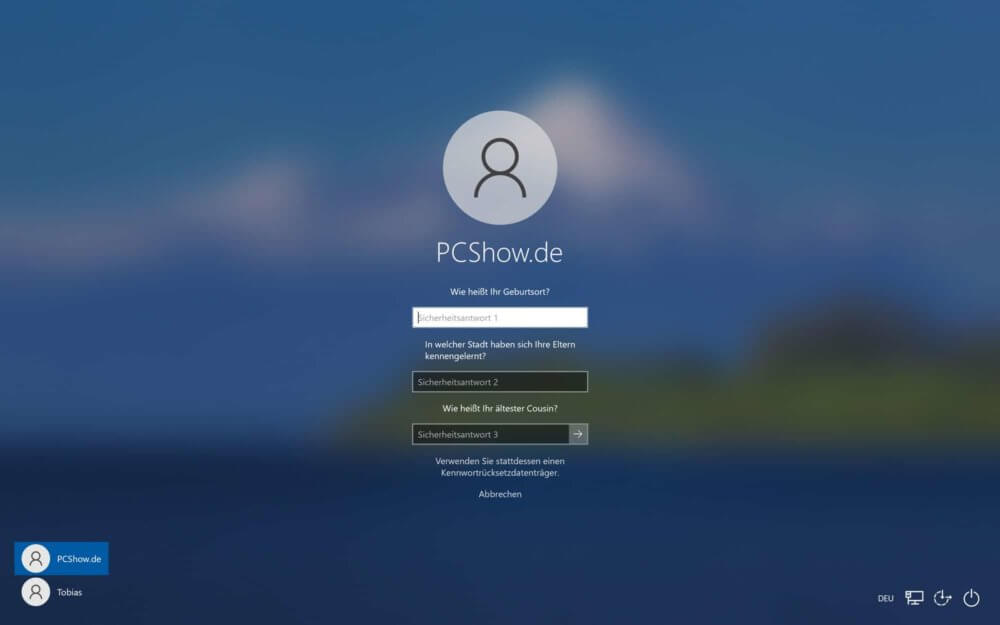
Was tun, wenn man das Windows 10 Passwort und Sicherheitsfragen vergessen hat?
Wenn du die Windows 10 Passwort und Sicherheitsfragen vergessen hast und dich nicht mehr an alles erinnern kannst, bleibt nur die Möglichkeit der Löschung der Daten. Ein lokales Konto kann nicht mit der oben erwähnten Mail-Funktion freigeschaltet werden. Regelmäßige Windows 10 Backups sind daher sehr wichtig.
Unser Fazit
Auch wenn du dein Windows 10 Kennwort vergessen hast, gibt es Möglichkeiten, dieses Problem zu lösen. Trotzdem solltest du gewappnet sein, wenn du im Notfall deine Daten löschen musst, um dein Nutzerkonto wieder zu entsperren. Ein Backup auf einer externen Festplatte kann dabei sehr hilfreich sein.


