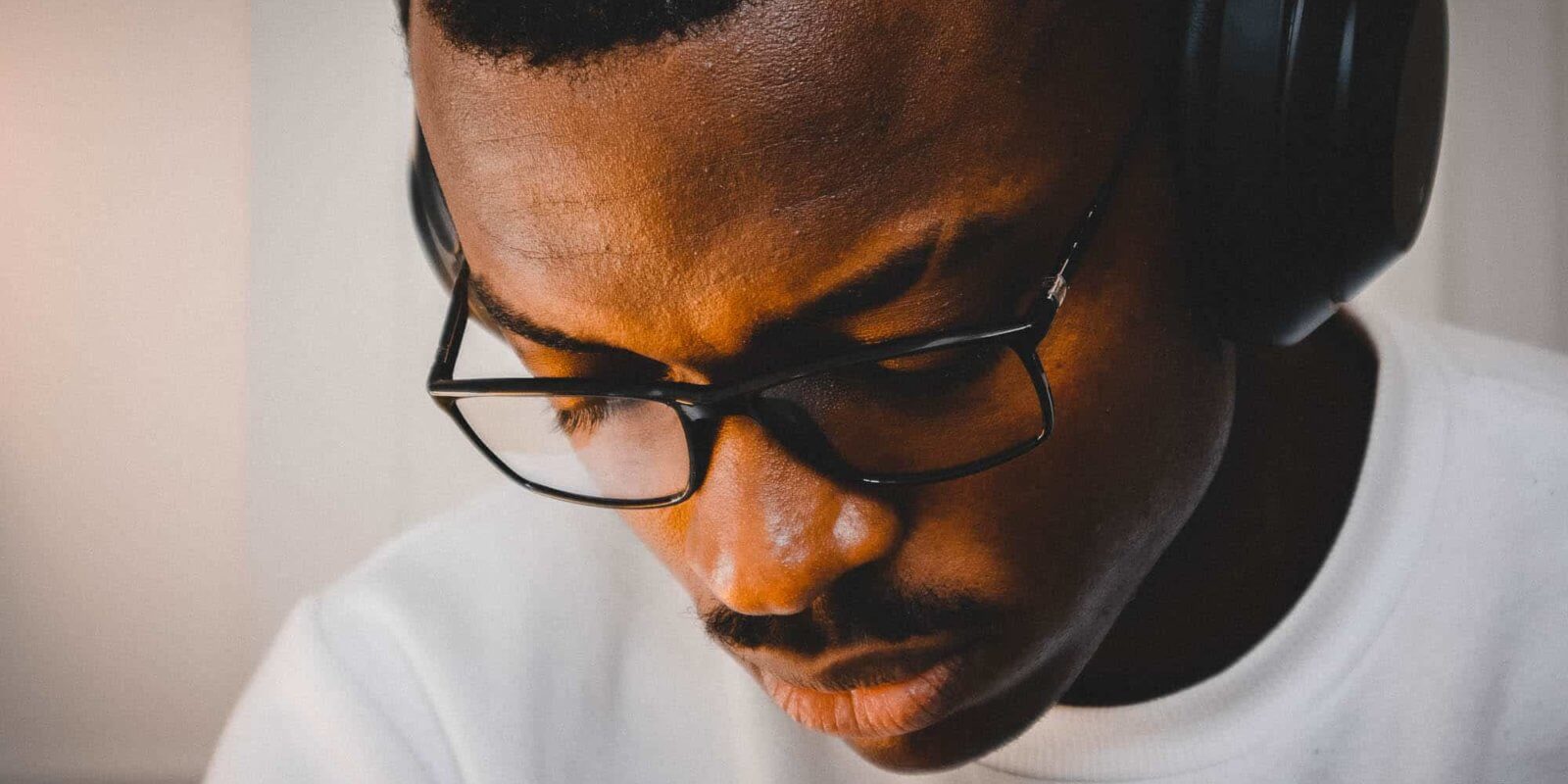Das Windows 10 Mikrofon geht nicht, wenn Probleme am Gerät selbst vorliegen. Es können aber auch falsche Einstellungen oder Probleme mit den sogenannten Treibern daran schuld sein. Egal was das Problem ist, es gibt für jeden Fall einige einfache Lösungsschritte, die du ausprobieren kannst. Welche das sind und wie du hinter dein Problem mit dem Mikrofon kommst, erfährst du hier.
Windows 10 Mikrofon geht nicht
Dein Windows 10 Mikrofon geht nicht? Das kann neben einem Defekt verschiedene Gründe haben. Hier erfährst du, welche das sind und was du tun kannst.
Windows 10 Einstellungen als Problem
Das Windows 10 Mikrofon geht nicht, wenn die Windows-Einstellungen nicht passen. Diese zu überprüfen dauert nicht lange:
- Klicke unten links auf das Windows-Logo und öffne die Einstellungen. Wähle dann „System“ aus und klicke links in der Leiste auf „Sound“. Rechts kannst du dann „Audiogeräte verwalten“ unter „Eingabe“ auswählen.
- Du siehst dann eine Liste aller verfügbaren Mikrofone. Wenn du deines gefunden hast, klicke darauf und wähle „Aktivieren“ > „Als Standardgerät festlegen“.
- Findest du das Mikrofon nicht in der Liste, erkennt der Computer es nicht. Das kann an einer defekten Soundkarte oder defekten Mikrofon liegen. Oder vielleicht fehlen auch nur aktuelle Treiber. Das sind Informationen, die Windows sagen, was du für ein Gerät hast und wie es funktioniert.
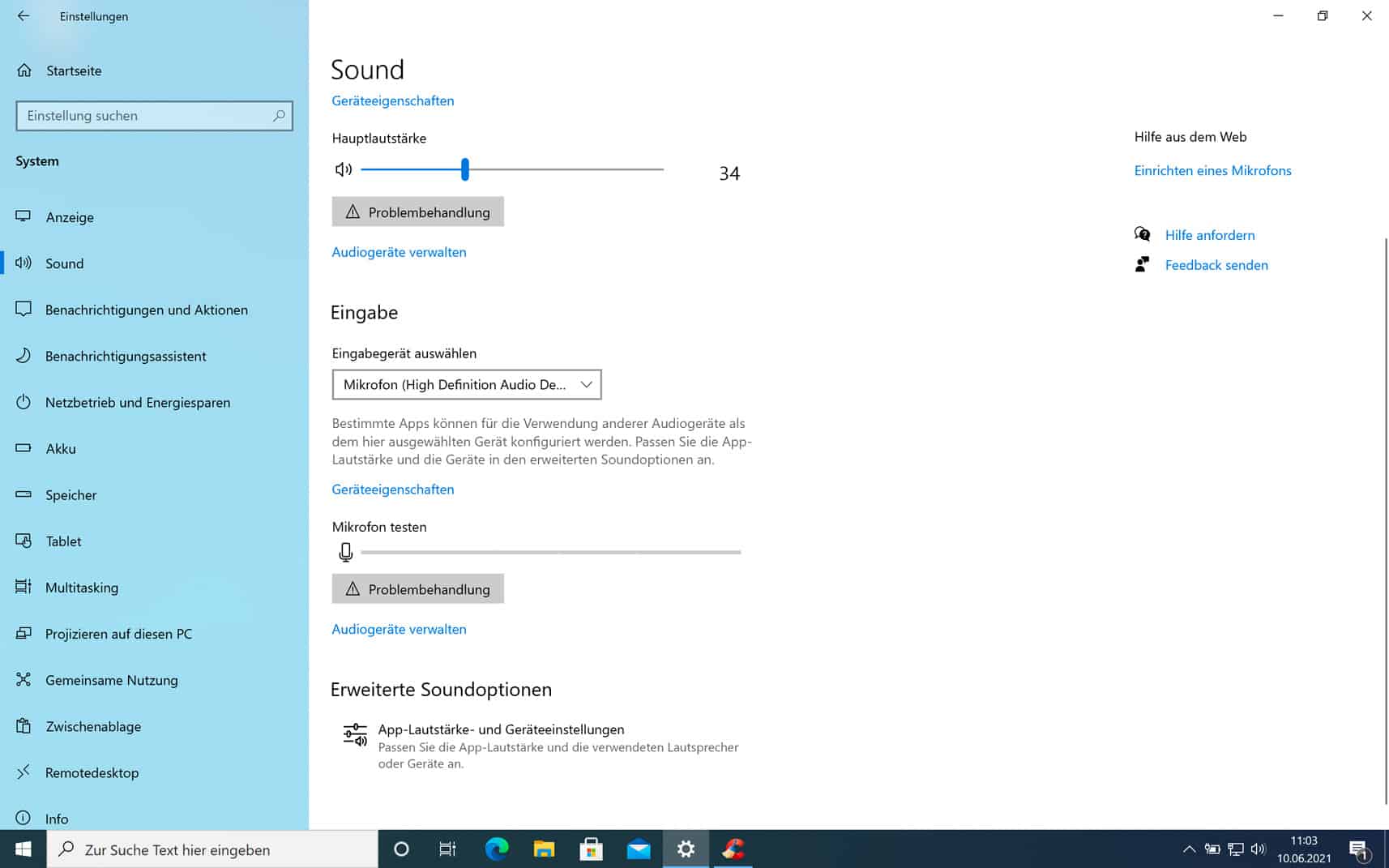
Passende Treiber für das Mikrofon installieren
Das Windows 10 Mikrofon geht auch nicht, wenn die passenden Treiber fehlen. So kannst du diese installieren:
- Handelt es sich um ein USB-Mikrofon, liegt der Treiber normalerweise dem Gerät bei. Alternativ kannst du die Treiber auch von der Hersteller-Website herunterladen. Dazu suchst du den Hersteller einfach über Google, z. B. „Rode Treiber“.
- Vielleicht brauchst du auch einen Treiber für die Soundkarte. Welchen du dazu benötigst, kommt auf deine Soundkarte an. Lies am besten die Bedienungsanleitung deines Computers durch, um herauszufinden, welche Soundkarte verbaut ist. Du kannst dann wieder über Google nach dem Treiber suchen.
Alternativ kannst du auch folgendes tun:
Lade dir das Programm Everest herunter. Das Tool findet die passenden Treiber eigenständig und du kannst sie anschließend downloaden.
ANZEIGE – Preise inkl. MwSt., zzgl. Versandkosten / Letzte Aktualisierung am 3.07.2025 um 23:13 Uhr / Affiliate Links / Bilder von der Amazon Product Advertising API
Windows 10 Mikrofon wird erkannt, geht aber nicht
Das Windows 10 Mikrofon wird erkannt, geht aber nicht, wenn bestimmte Einstellungen nicht passen. So kannst du diese überprüfen:
- Klicke in der Taskleiste mit der rechten Maustaste auf das „Lautstärke“-Symbol. Wähle dann „Sound-Einstellungen öffnen“ aus.
- Unter dem Punkt „Eingabe“ kannst du sehen, ob dein Mikrofon als Eingabegerät ausgewählt ist.
- Klicke auf „Geräteeigenschaften“.
- Hier musst du überprüfen, ob „Deaktivieren“ nicht angeklickt ist.
- Mit einem Rechtsklick auf das „Lautstärke“-Symbol in der Taskleiste wählst du nun den Eintrag „Sounds“ aus.
- Unter dem Punkt „Aufnahme“ kannst du überprüfen, ob dein Mikrofon mit als „Standardgerät“ ausgewählt ist.
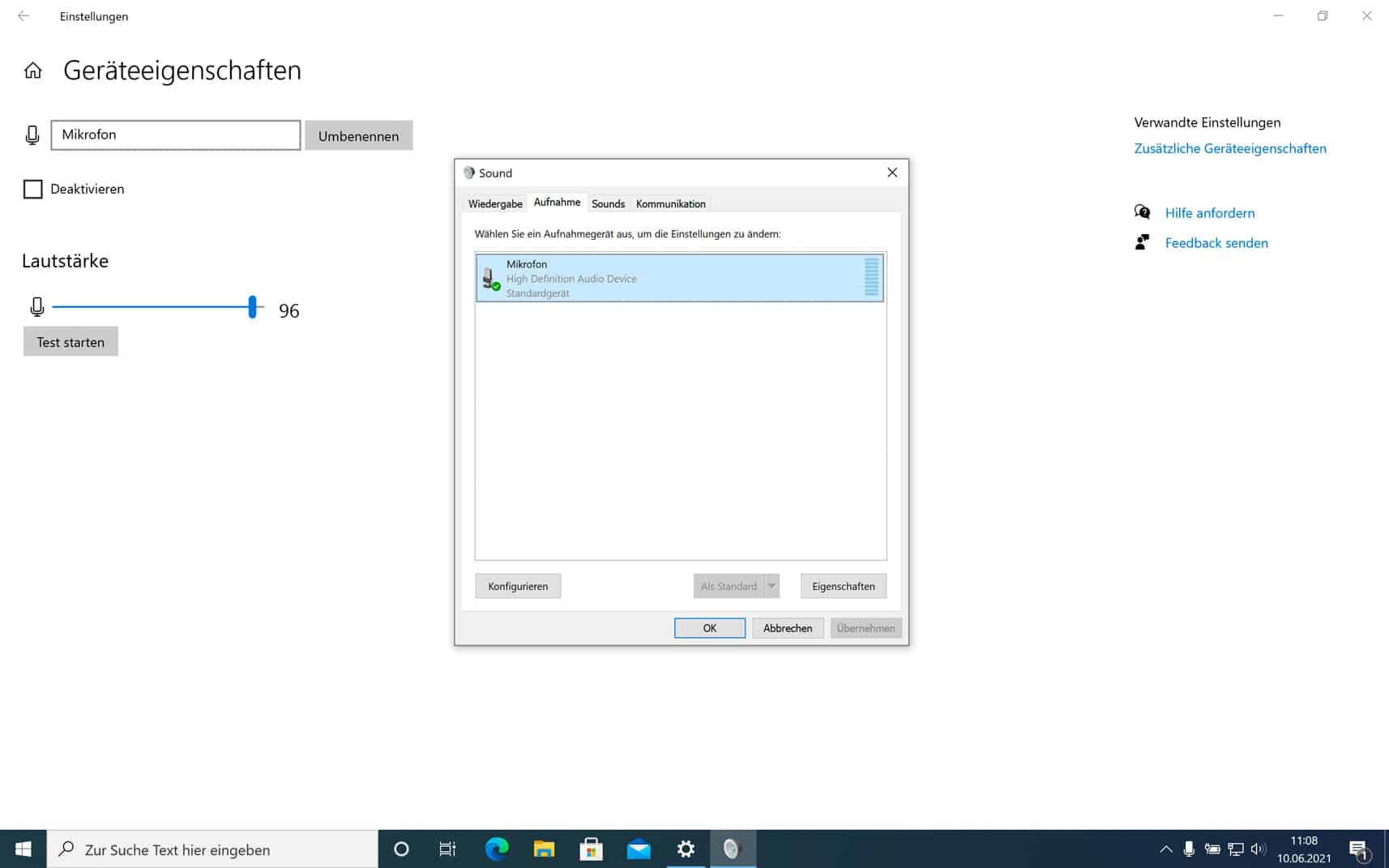
Windows 10 Mikrofon wird nicht erkannt
Das Windows 10 Mikrofon wird nicht erkannt, wenn gewisse Einstellungen deaktiviert sind. Das kannst du in diesem Fall tun:
- Klicke auf die Suche in der Taskleiste und tippe „Mikrofon“ ein. Öffne danach die „Datenschutzeinstellungen für Mikrofon“. Du kannst auch über die Tastenkombination [Windows] + [i] zu „Datenschutz“ gehen und dann in der linken Spalte „Mikrofon“ auswählen.
- Prüfe unter „Zugriff auf das Mikrofon auf diesem Gerät zulassen“ ob „Mikrofonzugriff für dieses Gerät ist deaktiviert“ steht.
- Wähle „Ändern“ und klicke auf „Ein“.
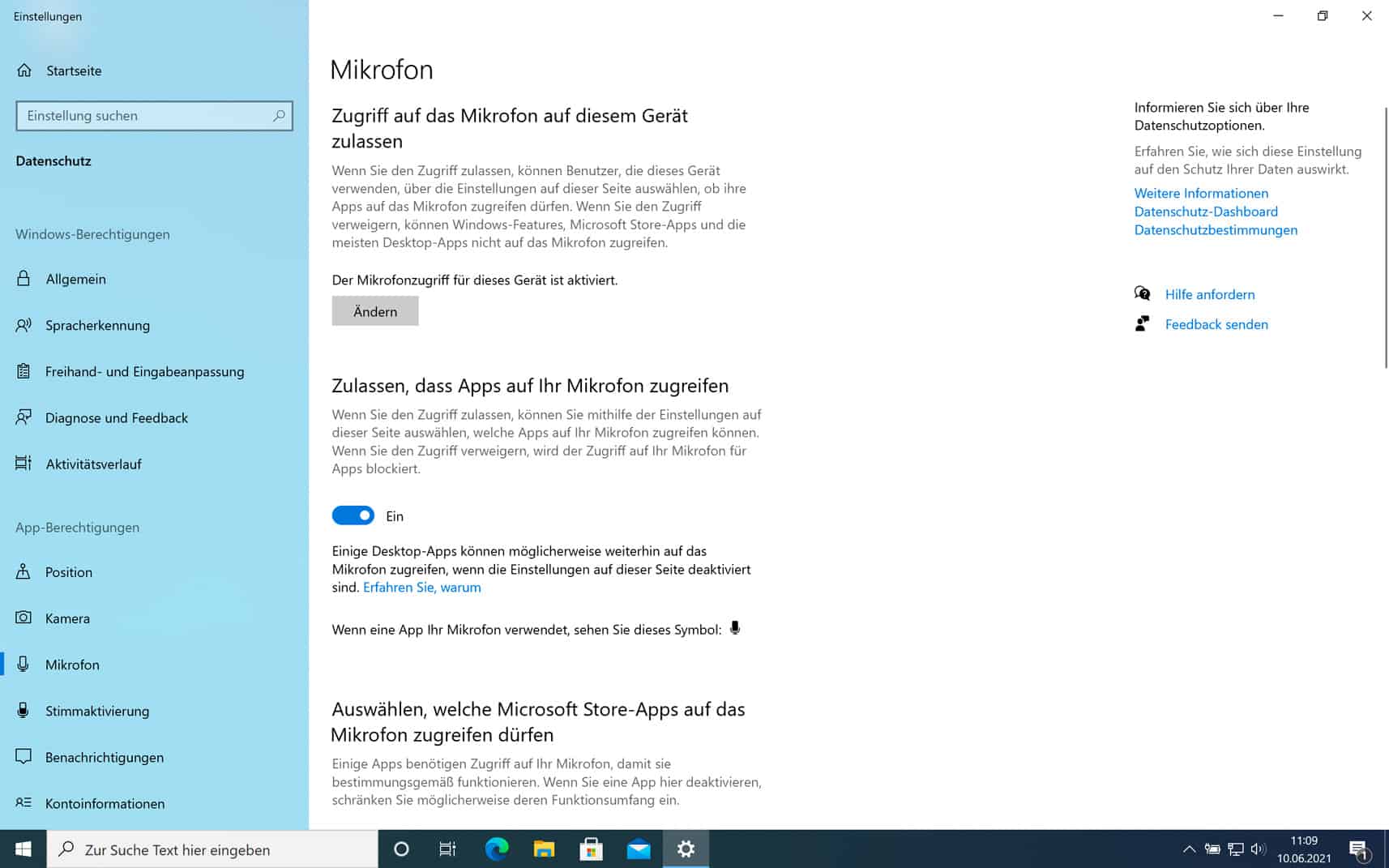
Windows 10 Mikrofon Pegel nicht verstellbar
Wenn der Windows 10 Mikrofon Pegel nicht verstellbar ist, kann das verschiedene Ursachen haben. Eine Möglichkeit ist, dass es sich ständig zurückstellt. In diesem Fall kannst du folgendes tun:
- Klicke in der Taskleiste mit der rechten Maustaste auf das „Lautstärke“-Symbol. Wähle dann „Sound-Einstellungen öffnen“ aus.
- Wähle dann unter „Eingabe“ den Punkt „Geräteeigenschaften“ aus
- Klicke nun rechts auf „Zusätzliche Geräteeigenschaften“.
- Unter dem Reiter „Erweitert“ findest du den Punkt „Anwendungen haben alleinige Kontrolle über das Gerät“. Bei diesem nimmst du das Häkchen weg.
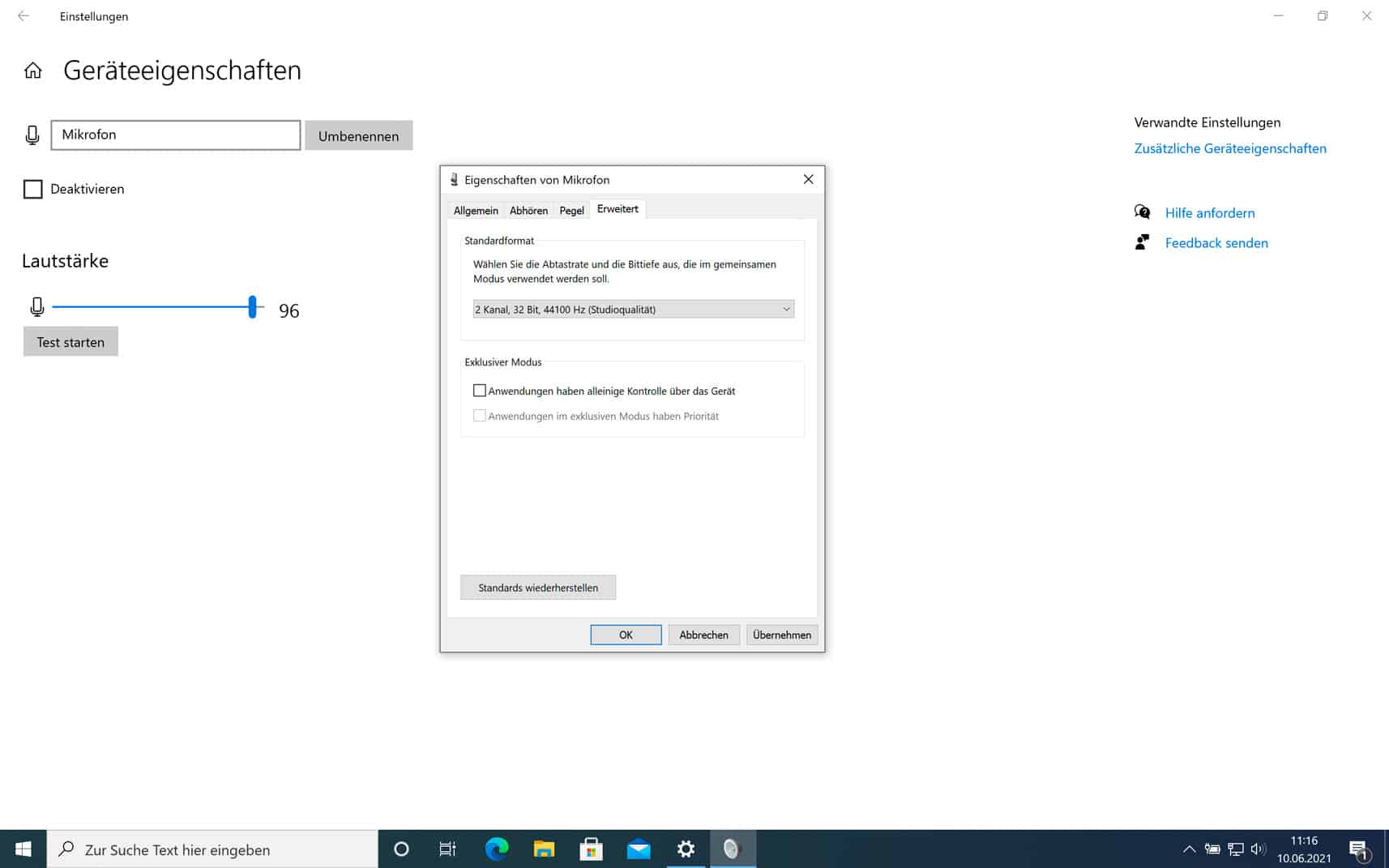
Wenn der Windows 10 Mikrofon Pegel nicht verstellbar ist oder sich immer ändert, kann das daran liegen, dass dein Mikrofon falsch eingerichtet wurde. Um es noch einmal neu einzurichten, befolge diese Schritte:
- Unten rechts findest du das Lautsprecher-Symbol. Klicke mit der rechten Maustaste darauf und öffne „Sounds“.
- Suche im Reiter „Aufnahme“ das eingerichtete Mikrofon und wähle es aus. Klicke danach auf „Konfigurieren“ > „Mikrofon einrichten“.
- Klicke dich durch den Assistenten. Du musst zwischendurch hineinsprechen, um das Windows 10 Mikro zu testen und solltest darauf achten, nicht zu laut zu sprechen.
- Wenn du diese Einrichtung abgeschlossen hast, sollte das Problem behoben sein und der Mikrofon-Pegel sollte sich nicht mehr ändern.
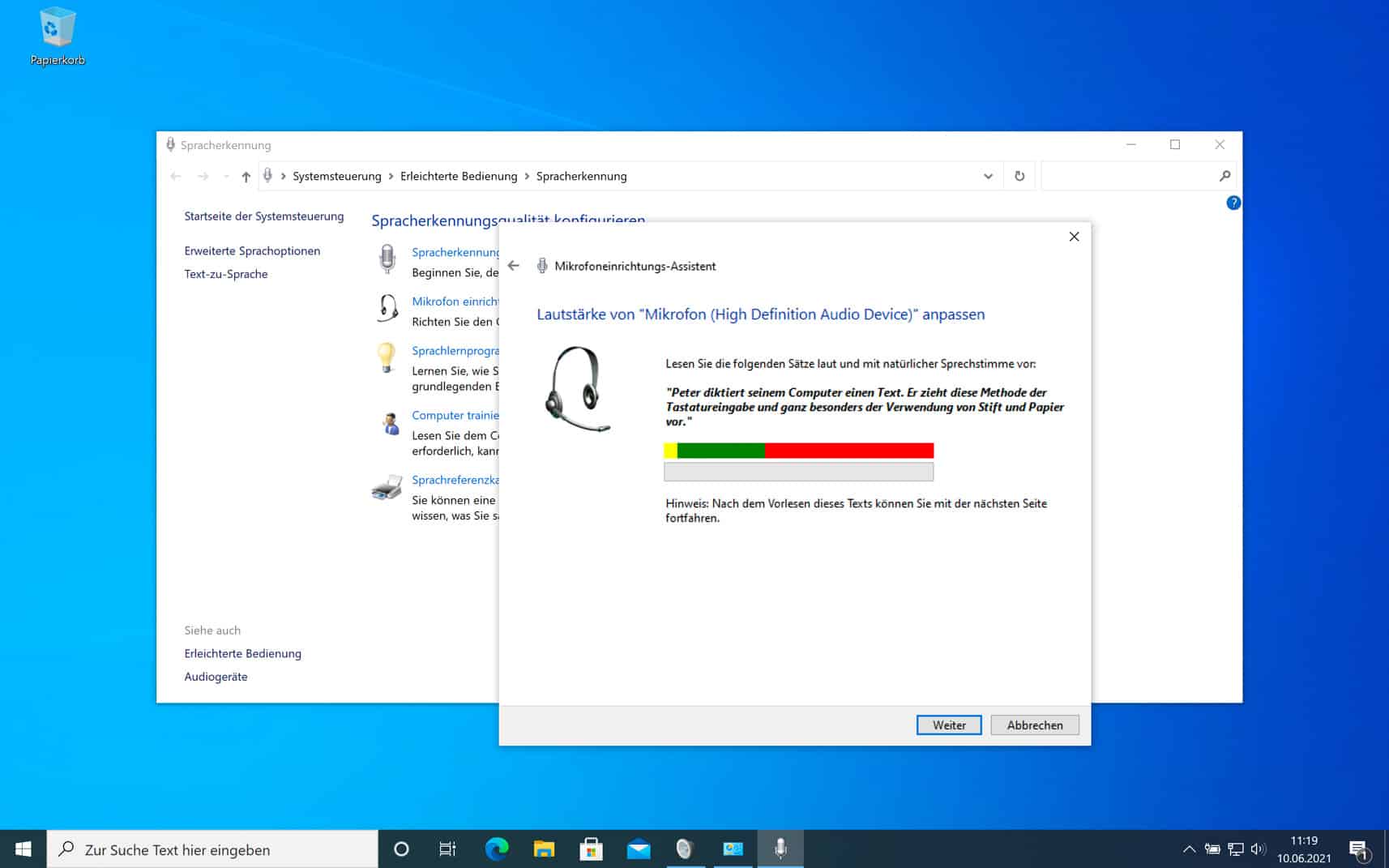
Unser Fazit
Das Windows 10 Mikrofon geht nicht, wenn bei den Einstellungen Fehler aufgetreten sind. Dies kann aber auch an dem Gerät selbst oder den falschen Treibern liegen. In manchen Fällen wird das Mikrofon gar nicht erkannt oder es wird erkannt und geht trotzdem nicht. In diesen Fällen müssen spezielle Einstellungen angepasst werden. Anschließend funktioniert das Mikrofon wieder, wie du es dir wünschst. Hast du noch Fragen zu diesem Thema? Lass es uns in den Kommentaren wissen.