Einen Windows 10 Benutzer zu löschen ist keine aufwendige Sache und es gibt mehrere Möglichkeiten dies zu tun. Bevor du ein Windows 10 Benutzerkonto löschen willst, ist es aber sinnvoll, ein Backup zu erstellen, da ansonsten die Daten verloren gehen. Du kannst Windows 10 Konten auch ändern, sie beispielsweise in ein Administrator-Konto umwandeln. Wie du das alles machen kannst, zeigen dir die folgenden Anleitungen.
Windows 10 Benutzer löschen
Benötigte Zeit: 5 Minuten
Um in Windows 10 einen Benutzer zu löschen, musst du lediglich ein paar einfache Schritte befolgen. Beachte jedoch, dass du dich mit einem Benutzerkonto, welches Administratorrechte besitzt, einloggst. Erst dann kannst du ein weiteres Windows 10 Benutzerkonto löschen.
- Systemsteuerung öffnen
Gib in die Suche in der Taskleiste „Systemsteuerung“ und bestätige mit Enter.

- „Benutzerkonten“ auswählen
Wähle den Punkt „Benutzerkonten“ aus. Dort findest du alle Einstellungen für die Verwaltung von Benutzern.

- Klicke auf „Kontotyp ändern“
Wähle nun „Kontotyp ändern“ aus. Alle auf dem PC registrierten Benutzerkonten werden aufgelistet. Suche das gewünschte aus.

- Klicke auf das Profilbild des Nutzers
Um das Windows 10 Benutzerkonto zu löschen, klicke auf die Option neben dem Profilbild. Jetzt wirst du gefragt, ob du die Daten im Speicher löschen willst oder ob du sie behalten möchtest. Spätestens jetzt solltest du ein Backup vornehmen.

- „Konto löschen“ klicken
Klicke auf der linken Seite den Punkt „Konto löschen“ an.

- Bestätige mit „Dateien löschen“
Bestätige indem du auf „Dateien löschen“ im blauen Pop-Up Fenster klickst. Beachte bitte: Mit diesem Klick entfernst du alle Daten und Einstellungen unwiderruflich.

Kann ich auch ein Administrator-Konto löschen?
Ein Administrator-Konto kannst du genauso wie einen Windows 10 Benutzer löschen, indem du der oberen Anleitung folgst. Beachte dabei jedoch, dass du das Konto, welches du gerade benutzt, nicht löschen kannst und du dort auch Administrator sein musst.
Es müssen also mindestens zwei Administrator-Konten auf dem PC existieren, damit du eines löschen kannst. Sollte das nicht der Fall sein, musst du zunächst ein weiteres Administrator-Konto erstellen.
Wie ändere ich ein Konto in Windows 10?
Du musst nicht gleich einen Windows 10 Benutzer löschen, sondern kannst das Benutzerkonto auch ändern. Du kannst beispielsweise nach dem Anlegen dem Konto Administratorenrechte geben oder es auf wenige Apps beschränken. Willst du Administratorenrechte vergeben, gehst du folgendermaßen vor:
- Klicke auf das neu erstellte Konto und wähle anschließend „Kontotyp ändern“ aus.
- Es öffnet sich ein Fenster, wo du zwischen „Standardbenutzer“ und „Administrator“ wählen kannst.
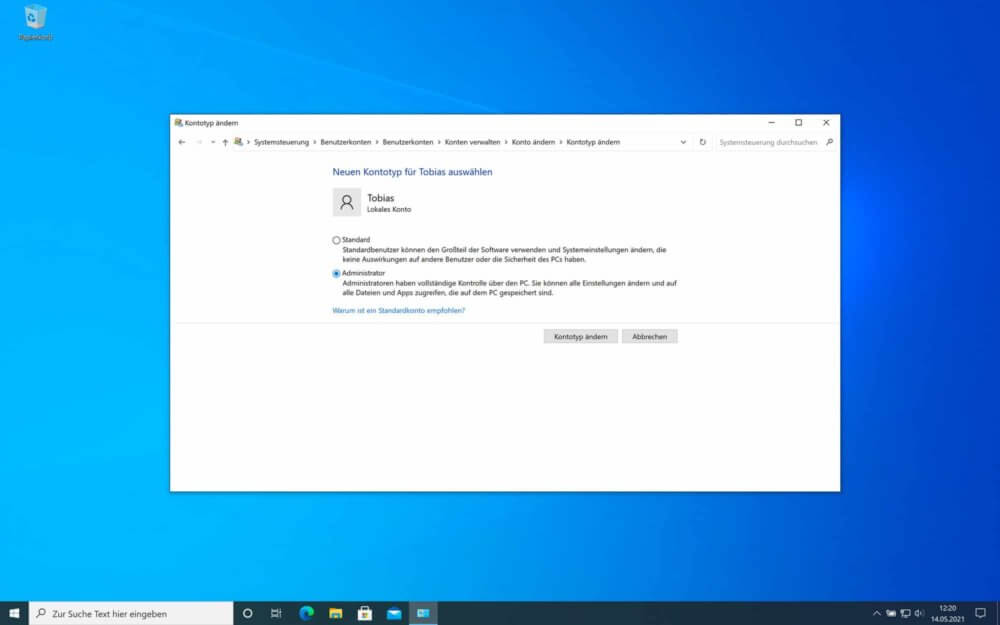
Anstatt einen Windows 10 Benutzer zu löschen, kannst du das Konto auch auf ausgewählte Apps beschränken. Gehe dazu folgende Schritte durch:
- Wähle das gewünschte Konto aus und klicke auf „Zugewiesenen Zugriff einrichten“.
- Dort musst du dann das Konto auswählen.
- Nun kannst du die verschiedenen Apps auswählen, auf die du das Konto beschränken möchtest.
Benutzerprofil löschen Windows 10
Es gibt noch eine andere Möglichkeit ein Benutzerprofil zu löschen unter Windows 10. Das geht so:
- Um ein Benutzerprofil zu löschen unter Windows 10 drücke die Tastenkombination [Windows] + [R]. Es öffnet sich der Ausführen-Dialog.
- Gib in das Öffnen-Feld „netplwiz“ ein und bestätige mit OK oder der Eingabetaste.
- Du kommst nun in den Dialog „Benutzerkonten“. Achte darauf, das hier das Häkchen vor „Benutzer müssen Benutzernamen und Kennwort eingeben“ gesetzt ist. Denn nur dann kannst du die Buttons darunter benutzen.
- Um den Windows 10 Benutzer zu löschen, markiere das gewünschte Konto und klicke auf „Entfernen“. Auch hier bekommst du, wie in der ersten Variante, einen Warnhinweis von Windows.
- Um das Benutzerprofil zu löschen unter Windows 10, klicke hier auf „Ja“ und schließe dann das geöffnete Fenster über „OK“.
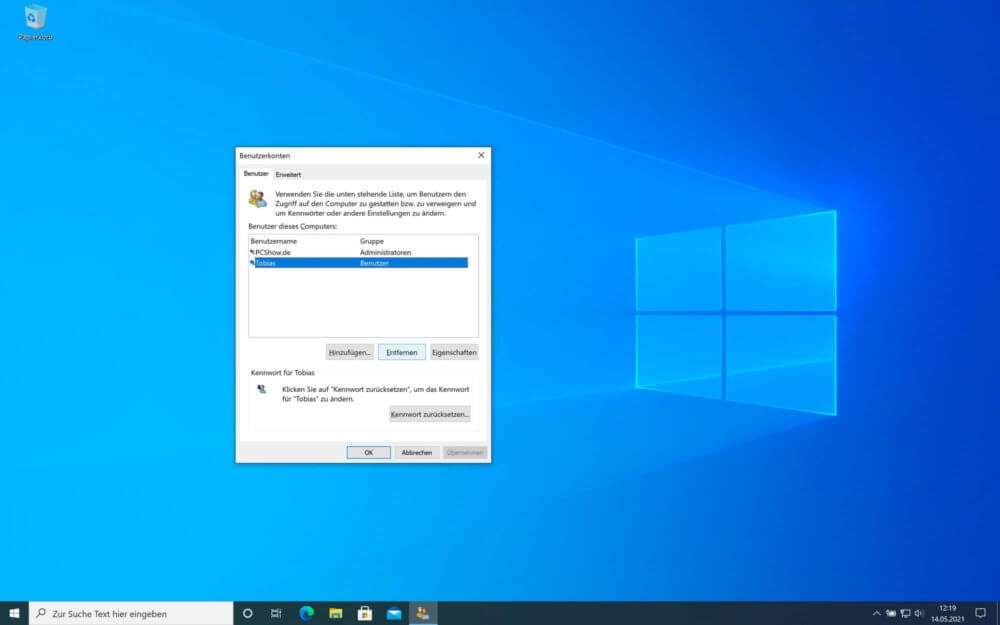
Unser Fazit
In Windows 10 einen Benutzer zu löschen geht in wenigen einfachen Schritten, egal ob über die Systemsteuerung oder einen Shortcut. Es ist gar nicht nötig, ein Windows 10 Benutzerkonto zu löschen, sondern man kann auch dessen Berechtigungen ändern. So kann man ein einfaches Konto mit Administratorenrechten ausstatten und umgekehrt. Hast du noch Fragen? Hinterlasse uns doch einen Kommentar.


