Das Windows 10 Wlan einrichten ist unumgänglich für die vollständige Nutzung deines Computers. Die Einrichtung ist schnell erledigt und schon kannst du im Internet surfen. Es gibt jedoch ein paar Punkte, die du beachten solltest. Denn nicht immer funktioniert das Windows 10 Wlan aktivieren reibungslos. Hier erklären wir dir, was du in diesem Fall tun kannst.
So kannst du dein Windows 10 Wlan einrichten
Das Windows 10 Wlan einrichten funktioniert sehr einfach und in wenigen Schritten. So klickst du dich am besten durch:
- Klicke unten rechts auf die Sprechblase und öffne damit den Infobereich. Danach klickst du auf Netzwerk.
- Aktiviere den Wlan-Modus.
- Wähle dein gewünschtes Netzwerk aus und klicke dann auf „Verbinden“.
- Falls es notwendig ist musst du jetzt den Sicherheitsschlüssel bzw. das Passwort für dein Wlan-Netzwerk eingeben. Danach klickst du auf „Weiter“.
- Wenn du das richtige Netzwerk ausgewählt und auch das korrekte Passwort eingegeben hast, dann sollte die Verbindung zustande kommen. Dein PC ist jetzt mit dem Internet verbunden.
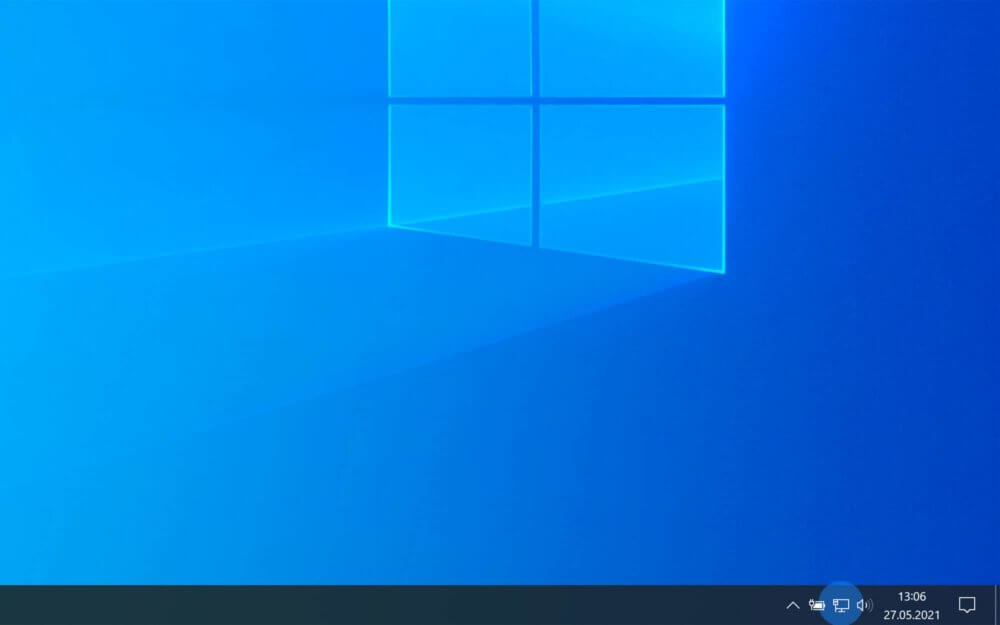
Ist dein Computer überhaupt Wlan-fähig?
Nicht bei jedem Computer kannst du das Windows 10 Wlan einrichten. Vor allem Desktop-Rechner können oft nur über ein LAN-Kabel ans Internet angeschlossen werden. Laptops und andere mobile Geräte haben im Normalfall die entsprechende Hardware, um damit kabellos ins Internet zu gehen. Wenn du nicht sicher bist, ob dein PC eine Wlan-Schnittstelle hat, kannst du im Gerätemanager nachsehen. Das klappt so:
- Klicke auf das Windows-Symbol am unteren Bildschirmrand. Gib im Suchfeld „Geräte-Manager“ ein und wähle diesen aus.
- Im Menü kannst du den Unterpunkt „Netzwerkadapter“ erweitern. Suche einen Netzwerkadapter, dessen Name verrät, dass eine Wlan-Verbindung möglich ist. Begriffe wie „drahtlos“, „wireless“ oder „Wlan“ deuten darauf hin.
- Solltest du solche Begriffe finden, dann kannst du dein Wlan einrichten.
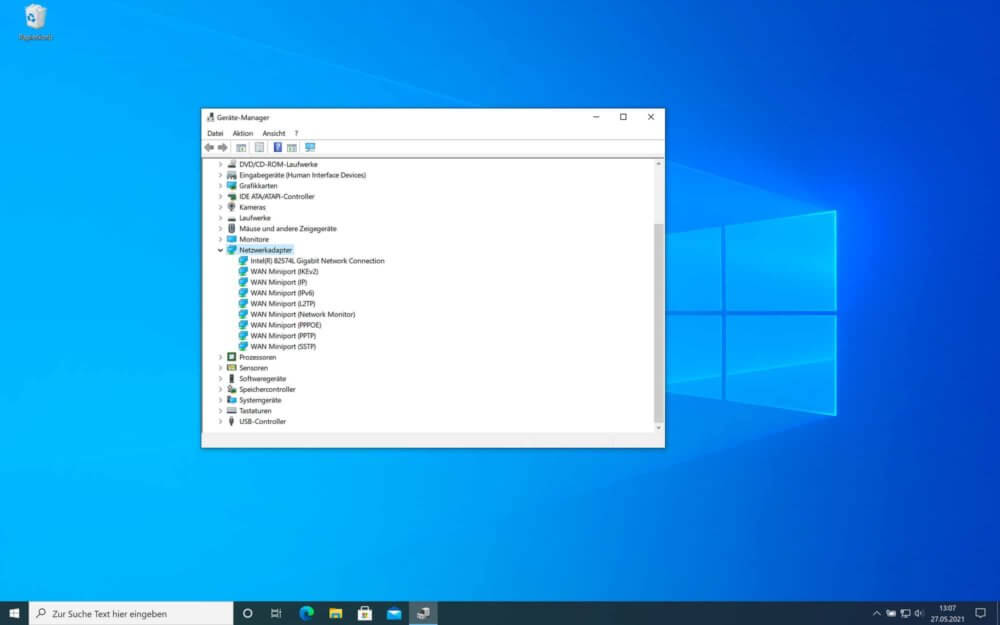
Falls du, wie im Screenshot zu sehen, keinen Wlan-Adapter finden konntest, brauchst du keine Sorgen haben. Du kannst für wenig Geld einen USB-Wlan-Adapter bestellen. Diese steckst du einfach an und schon kannst du auch dann eine Wlan-Verbindung zum Internet herstellen.
ANZEIGE – Preise inkl. MwSt., zzgl. Versandkosten / Letzte Aktualisierung am 15.07.2025 um 21:00 Uhr / Affiliate Links / Bilder von der Amazon Product Advertising API
Windows 10 Wlan aktivieren
Dein PC oder Laptop braucht einen bestimmten Adapter und dazugehörige Treiber um sich mit einem Wlan-Netzwerk zu verbinden. Dazu müssen oft Windows-Updates installiert werden. Wenn du unten links in der Suchleiste „Nach Updates suchen“ eingibst, kannst du aktuelle Updates installieren. Starte deinen PC danach neu. Jetzt solltest du das Windows 10 Wlan einrichten können. Sollte das nicht passieren, muss du den Dienst „Automatisch“ starten. Das machst du so:
- Klicke unten links in die Suchleiste und tippe das Wort „Dienste“ ein. Bestätige mit „Enter“.
- Es öffnet sich ein neues Fenster. Suche dort nach dem Eintrag „Automatische Wlan-Konfiguration“. Mit einem Rechtsklick öffnest du das Drop-Down Menü. Wähle dort „Eigenschaften“ und dann „Starttyp: automatisch“. Bestätige mit „OK“.
- Deine Antiviren-Software kann möglicherweise verhindern, dass die Wlan-Verbindung hergestellt wird. Du kannst diese aber kurzzeitig deaktivieren und danach versuchen, dich erneut mit dem Wlan zu verbinden.
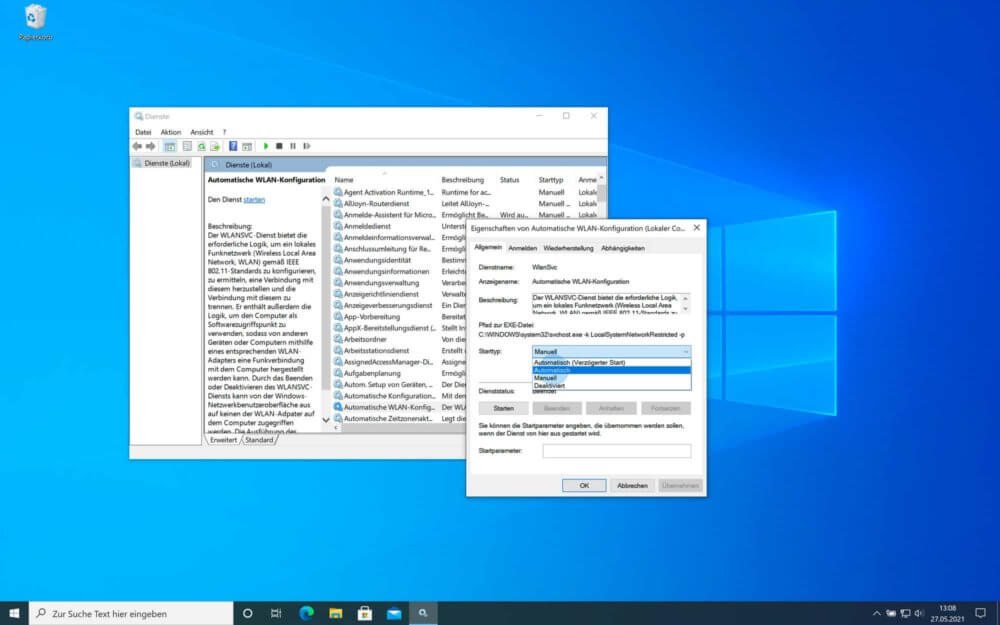
Windows 10 Wlan einrichten geht nicht
Wenn das Wlan auf deinem Windows-PC nicht funktioniert, muss das nicht unbedingt an einem Defekt liegen. Das Windows 10 Wlan einrichten geht nicht, wenn falsche Einstellungen hinterlegt wurden. Diese kannst du einfach selbst beheben. Nachfolgend findest du einige Möglichkeiten, die du ausprobieren kannst:
- Schalte deinen Wlan-Router aus und warte einen Moment. Schalte das Gerät dann wieder ein und stelle sicher, dass die Wlan-Funktion aktiviert ist.
- Stelle sicher, dass der Netzwerk-Adapter aktiviert ist. Wie du das machst, kannst du in der oberen Anleitung „Windows 10 Wlan aktivieren“ nachlesen.
- Kontrolliere die Wlan-Treiber im Geräte-Manager. Mit Doppelklick auf den Netzwerk-Adapter öffnet sich ein Fenster. Klicke auf „Treiber“ und wähle dann „Treiber aktualisieren“ aus.
- Setze das Wlan zurück um dein Windows 10 Wlan einrichten zu können: Öffne die Einstellungen im Startmenü unter dem Zahnrad-Symbol. Klicke dann auf „Netzwerk und Internet“ > „Wlan“ > „Bekannte Netzwerke verwalten“ und wähle dein Wlan-Netz aus. Klicke auf „Nicht speichern“.
- Das Windows 10 Wlan einrichten geht nicht, wenn du das Ausschalten des Wlan-Adapters nicht deaktivierst: Wenn dein Wlan nur begrenzt funktioniert, kannst du folgendes probieren: Öffne den Geräte-Manager > unter dem Reiter „Netzwerkadapter“ klickst du doppelt auf deinen Adapter > wähle den Tab „Energieverwaltung“ aus > bei „Computer kann das Gerät ausschalten, um Energie zu sparen“ entfernst du das Häkchen > starte danach den PC neu.
- Sollte nach dem Windows 10 Wlan einrichten die Verbindung noch immer nur begrenzt verfügbar sein, kannst du die FIPS-Kompatibilität aktivieren: Rechtsklick auf das Wlan-Symbol in der Taskleiste > wähle „Netzwerk -und Freigabecenter öffnen“ aus > im neuen Fenster klickst du neben „Verbindungen“ auf „Wlan“ > im neuen Fenster „Status von Wlan“ wählst du „Drahtloseigenschaften“ aus > klicke dann auf den Button „Erweiterte Einstellungen“ > dort musst du ein Häkchen bei „FIPS-Kompatibilität (Federal Information Processing Standards) für dieses Netzwerk aktivieren“ > starte dann deinen PC neu.
- Der Fehler kann auch bei einer veralteten Windows 10 Version liegen. Eine komplette Neuinstallation von Windows 10 kann helfen, Upgrade-Fehler zu beheben und das Windows 10 Wlan einrichten wieder möglich machen. Beachte aber bitte, vorher noch ein Windows 10 Backup zu erstellen, um deine wichtigsten Dateien zu sichern.
Unser Fazit
Das Windows 10 Wlan einrichten ist keine große Sache und ist schnell erledigt. In manchen Fällen musst du das Windows 10 Wlan erst aktivieren, damit es funktionsfähig ist. Sollte dein Wlan-Netzwerk einmal nicht funktionieren, gibt es einige einfache Lösungen, die du selbst ausprobieren kannst. Hinterlasse uns doch einen Kommentar, wenn du mehr zu diesem Thema wissen möchtest.





