Welche genaue Windows Version auf deinem PC installiert ist, kannst du einfach und schnell herausfinden. Sich die Windows 10 Version anzeigen zu lassen und auch die genaue „Build“-Nummer herauszufinden gelingt im Handumdrehen. Dieser Artikel zeigt dir, welche verschiedenen Möglichkeiten es dafür gibt.
Windows 10 Version anzeigen in wenigen Schritten
Die genaue Windows 10 Version anzeigen lassen kann hilfreich sein, wenn beispielsweise Sicherheitsprobleme bei einer bestimmten „Build“-Nummer bekannt sind. Außerdem verändern Updates ständig die Versionsnummer. Ein einfacher Befehl schafft hier Abhilfe:
Windows 10 Version einblenden über Ausführen-Dialog
Benötigte Zeit: 3 Minuten
Der erste Weg führt über den Ausführen-Dialog von Windows 10. Dort kannst du im Handumdrehen sehen, welche Windows 10 Version du installiert hast. Und so geht es:
- Öffne den Ausführen-Dialog
Drücke die Tastenkombination [Win] + [R], um den Ausführen-Dialog zu öffnen.
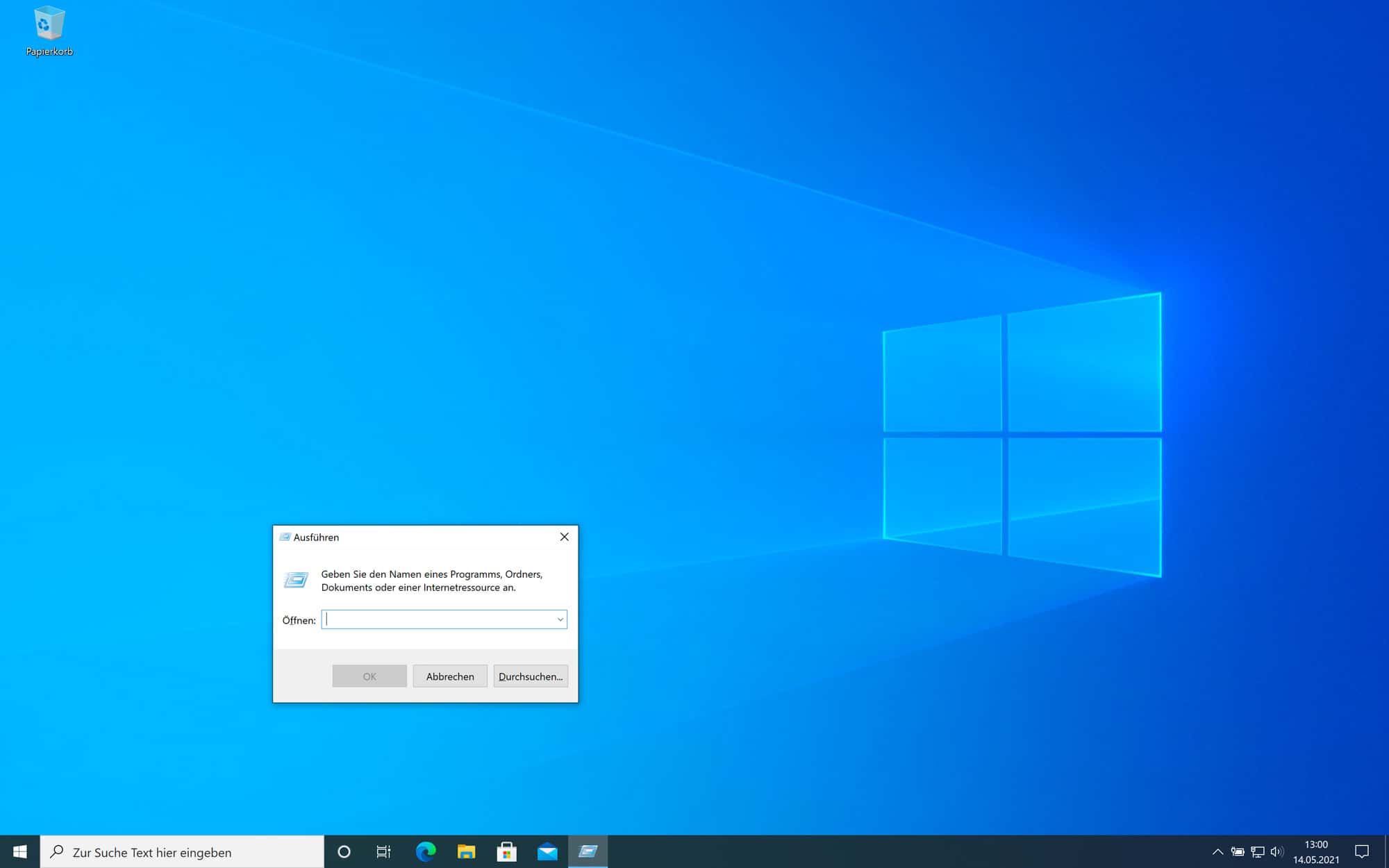
- „winver“ in Ausführen-Dialog eingeben
Gib „winver“ ein und klicke dann auf „Ausführen“. Dieser Befehl setzt sich aus den Wörtern „Windows“ und „Version“ zusammen.

- Windows-Version-Dialog anzeigen
Es öffnet sich ein neues Fenster, wo du alle Infos zu deiner Windows Version sehen kannst. Zusätzlich siehst du auch die „Build“-Nummer.

Wenn du die Tastenkombination [Windows] + [Pause] drückst, kannst du dir ebenfalls die installierte Windows 10 Version anzeigen lassen und siehst zudem noch, ob du ein 32- oder ein 64-Bit-Windows installiert hast.
Version über die Eingabeaufforderung anzeigen
Eine alternative Variante um die Windows 10 Version herausfinden zu können, ist die Eingabeaufforderung zu benutzen. Das geht so:
- Drücke die Tastenkombination [Win] + [R].
- Tippe dann „cmd“ ein und drücke die Eingabetaste. Dann öffnet sich die Eingabeaufforderung.
- Tippe dann „systeminfo“ ein und bestätige abermals mit der Eingabetaste.
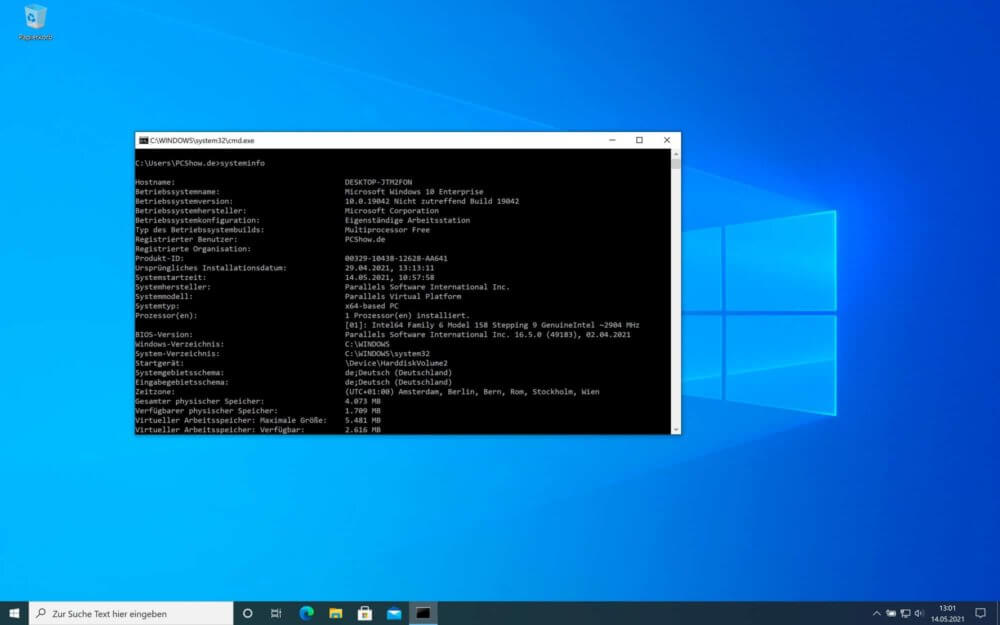
Hier zeigt dir Windows dann genaue Informationen zum Betriebssystem. Du kannst hier deine aktuelle Windows 10 Version anzeigen lassen und auch die „Build“-Nummer sehen.
Welche Windows 10 Version habe ich auf meinem PC?
Welche Windows 10 Version du installiert hast, lässt sich einerseits über die oben beschriebenen Wege herausfinden. Du kannst die genaue Versions- und „Build“-Nummer aber auch permanent auf dem Desktop unten rechts über der Taskleiste einblenden lassen. Dazu gehst du wie folgt vor:
- Drücke wieder die Tastenkombination [Win] + [R]. Tippe dann „regedit“ ein und bestätige mit Enter. Dadurch öffnest du die „Registry“.
- Wähle den Schlüssel Computer > HKEY_CURRENT_USER > Control Panel > Desktop auf der linken Seite aus
- Klicke mit der linken Maustaste doppelt auf den Eintrag „PaintDesktopVersion“ auf der rechten Seite und setze den Wert im kleinen Fenster von 0 auf 1.
- Danach startest du Windows neu. Dann sollte der Desktop sowohl die „Build“-Nummer als auch die Windows 10 Version anzeigen.
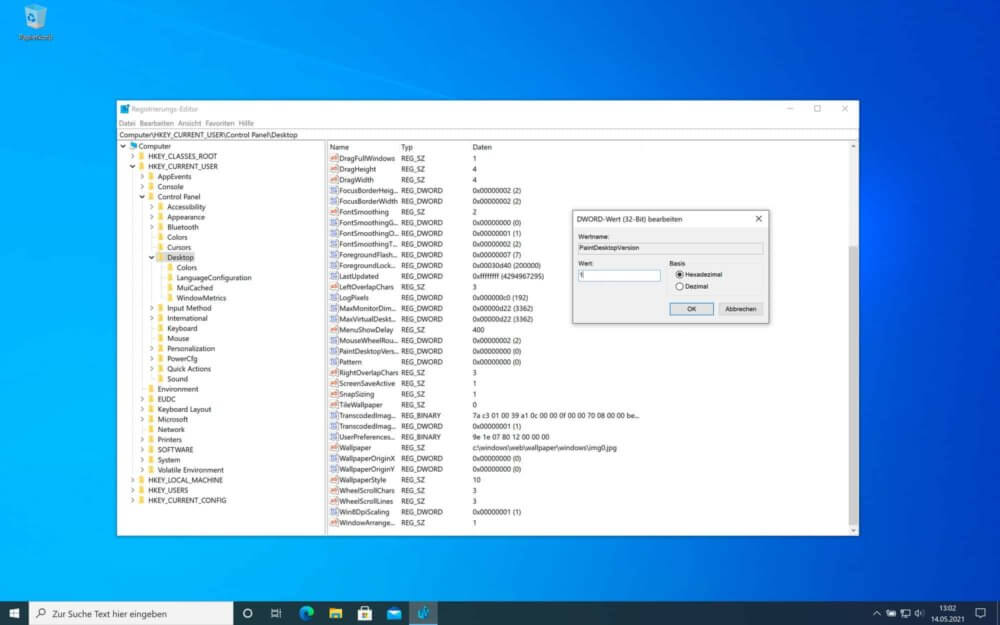
Falls du die Änderung irgendwann rückgängig machen möchtest, kannst du den Wert einfach wieder auf Null setzen.
Warum ist es so wichtig, dass ich weiß, welche Windows 10 Version ich nutze?
Als Nutzer von Windows 10 solltest du immer genau Bescheid wissen, welche Version des Betriebssystems du gerade benutzt. Diese Information benötigst du, wenn du zum Beispiel neue Programme installieren möchtest oder dich mit der Problembehandlung beschäftigst.
Vielleicht holst du dir auch Hilfe und wirst gefragt, welche Windows-Version du hast. Egal, was der Grund ist: Nun weißt du ja, wo du die Windows 10 Version finden kannst.
Unser Fazit
Die aktuelle Windows 10 Version anzeigen zu lassen geht sehr einfach und du hast dazu auch noch mehrere Möglichkeiten. Zudem gibt es auch noch die Möglichkeit, die Versions- und „Build“-Nummer permanent am Desktop anzeigen zu lassen. Hast du noch Fragen? Dann schreibe uns doch in den Kommentaren.


