Deine Apple Watch zu suchen, wenn sie unauffindbar ist, geht sehr einfach – vorausgesetzt du hast vorher die entsprechenden Einstellungen getätigt. In dieser Anleitung zeigen wir dir Schritt für Schritt, was notwendig ist, um deine Apple Watch vor Diebstahl zu sichern oder auch einfach nur eine verlegte Apple Watch zu finden.
Apple bietet von Haus aus den Dienst „iPhone Suchen“ über die iCloud oder die App „Wo ist?“ auf deinem Endgerät an. Auch wenn dort iPhone steht, kannst du über diese Option alle deine Apple Geräte auffinden. Du kannst nach diesem Artikel:
- Die Apple Watch Suchen aktivieren
- Die Apple Watch Suchen deaktivieren
- Neue Geräte hinzufügen
- Bestehende Geräte aus der Suche löschen
- Einzelne Geräte orten, löschen oder sperren
Warum solltest du die Einstellungen aktiviert lassen?
Bekanntermaßen sind Apple Geräte nicht nur technisch, sondern auch preislich auf hohem Niveau. Daher ist es für Diebe verlockend, ein Apple Gerät zu stehlen, da auch der Wert von solchen Geräten nicht so schnell sinkt wie bei anderen Herstellern. Somit ist beispielsweise auch ein in die Jahre gekommenes iPhone noch sehr viel Geld wert.
Der wichtigste Aspekt sollte aber immer die eigene Privatsphäre sein. Auch auf einer Apple Watch können private Daten, Sprachnachrichten oder Bilder gespeichert werden, die nicht unbedingt in fremde Hände geraten sollten. Und wenn du den Diebstahl als solchen nicht verhindern kannst, solltest du mindestens darauf achten, dass der Dieb nicht an deine Daten kommt oder im besten Fall nichts mit deiner Apple Watch anstellen kann, weil du sie „gelöscht“ hast.
Unterscheidung zur Aktivierungssperre
Apple legt hohen Wert auf Sicherheit. Auch wenn du die folgende Schritt-für-Schritt-Anleitung noch nicht durchgearbeitet hast können wir dich beruhigen: Dank der automatischen Aktivierungssperre besteht immer eine grundlegende Sicherheit für deine Geräte. Vielleicht ist dir bei der Einrichtung deiner Apple Watch aufgefallen, dass du sie „Koppeln“ musstest. Dieser Vorgang verbindet deine Apple Watch mit dem iPhone und dadurch mit deiner Apple-ID. Dadurch musst du Apple Watch suchen nicht aktivieren, zumindest nicht händisch!
Apple Watch suchen – Schritt-für-Schritt-Anleitung für iPhone
Schauen wir uns jetzt einmal an, was notwendig ist, um deine Apple Watch zu suchen und alle beschriebenen Möglichkeiten auf dem iPhone zu verwenden:
- Öffne die App „Wo ist?“ auf deinem iPhone.
- Du siehst im oberen Bereich eine Karte und Symbole deiner Geräte im unteren Bereich werden all deine Geräte aufgelistet. Wenn du nur eine Apple Watch besitzt, werden zwei Punkte auf der Karte dargestellt (Um eine Apple Watch einzurichten, benötigst du ein iPhone, das sollte ebenso auf der Karte zu finden sein, außer deine Apple Watch wurde durch ein Familienmitglied oder ein fremdes iPhone eingerichtet).
- Tippe auf das Apple Watch Icon auf der Karte.
- Es öffnen sich nun einige Informationen und Optionen, die du nutzen kannst. Zum einen siehst du den letzten bekannten Standort, der letzte Batteriestand und von wann die entsprechenden Informationen stammen. Dies ist dann auch die simpelste Ansicht um die Apple Watch zu suchen.
- Ton abspielen: Du kannst auf diesen Button tippen, dadurch wird deine Apple Watch einen Ton abspielen bis du die Krone auf dem Gerät drückst. Wichtig zu wissen ist allerdings, dass dazu irgendeine Verbindung notwendig ist. Hat deine Apple Watch also keine Bluetooth oder Internetverbindung wird sie keinen Ton abspielen, sondern erst dann, wenn wieder eine Verbindung besteht.
- Route: Du kannst die Apple Karten-App verwenden, um eine Route zu deiner Apple Watch anzeigen zu lassen.
- Mitteilungen: Sollte deine Apple Watch keine Verbindung haben, kannst du „Mitteilungen“ aktivieren. Die Uhr schickt dir dann eine Benachrichtigung, wenn sie wieder eine Verbindung herstellt.
- Als verloren markieren: Je nach Betriebssystem heißt diese Option auch noch „Modus Verloren“. Dadurch sperrst du deine Apple Watch und sie kann nicht von fremden verwendet oder verkauft werden.
- Löschen: Deine Apple Watch zu löschen sollte der absolut letzte Schritt sein den du gehst, denn er kann nicht rückgängig gemacht werden. Die Uhr löscht so unwiderruflich sämtliche Daten. Dadurch kannst du auch das Apple Watch suchen deaktivieren.
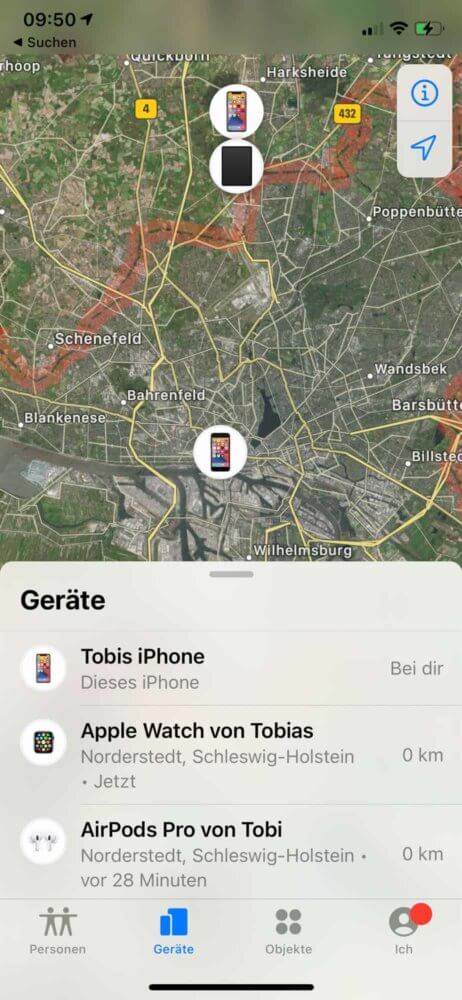
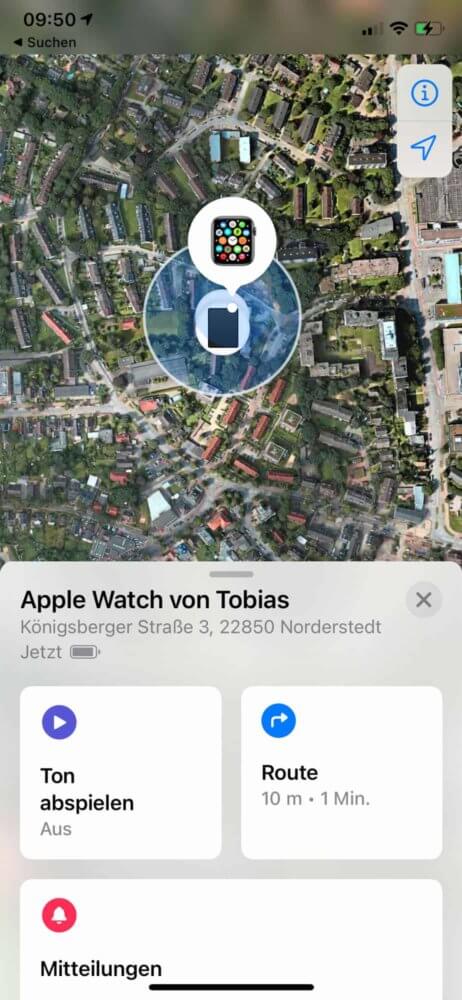
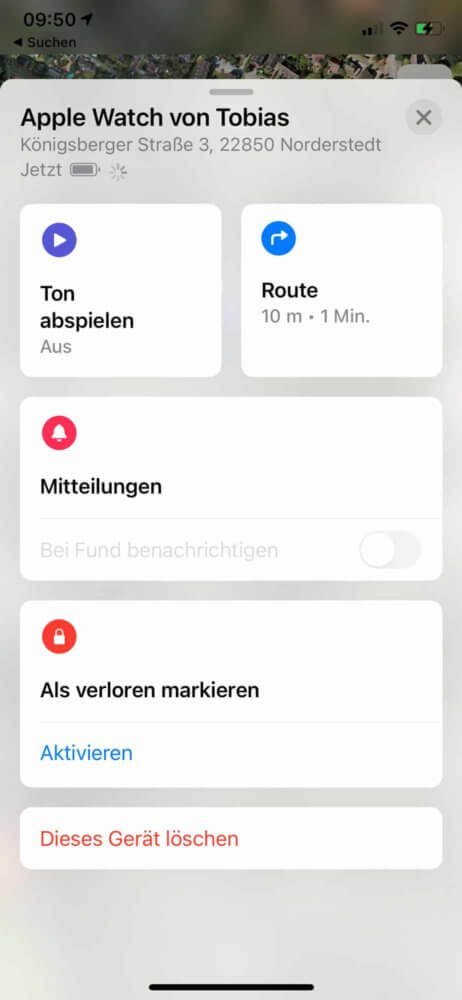
Apple Watch suchen – Schritt-für-Schritt Anleitung über die iCloud
Ergänzend noch eine kurze Anleitung, wie du über die iCloud im Browser zu deinen Einstellungen kommst:
- Navigiere in einem Internetbrowser auf die Webseite von iCloud (icloud.com) und melde dich mit deiner Apple-ID an.
- Nach der Anmeldung siehst du alle verfügbaren Dienste. Rechts unten findest du ein Radar-Icon mit der Beschriftung „iPhone-Suche“. Linksklicke auf dieses Icon.
- Eventuell musst du dich aus Sicherheitsgründen erneut anmelden. Wenn alles geklappt hat, wird dir eine Karte mit Punkten angezeigt. Die Punkte stehen jeweils für ein Apple Gerät das mit deiner Apple-ID verknüpft ist.
- Du kannst mit der linken Maustaste auf einen Punkt klicken und dann auf das i-Symbol um deine Geräteinformationen anzeigen zu lassen. Es öffnet sich ein Informationsfenster, dort siehst du ein Bild deines Gerätes (Produktbild), den Batteriezustand, die letzte Ortung in Minuten sowie drei Icons um einen „Ton wiedergeben“ zu können, das Gerät zu löschen oder den Modus „Verloren“ zu aktivieren. Alternativ findest du am oberen Rand der Karte den Schriftzug „Alle Geräte“. Wenn du dort mit der linken Maustaste klickst erhältst du eine Liste verfügbarer Geräte.
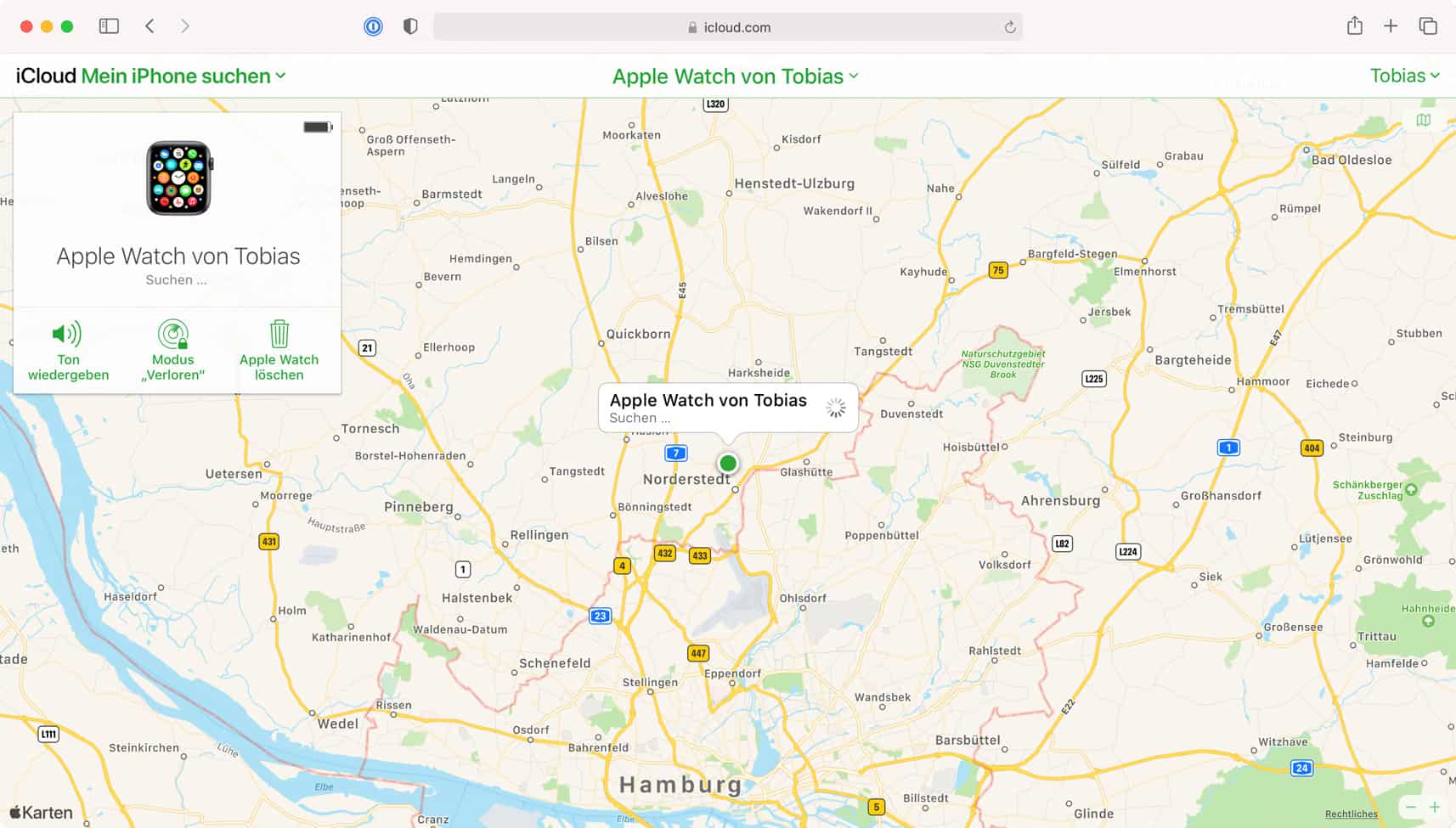
Apple Watch suchen nach Update fehlgeschlagen beheben
Hin und wieder kann es zu kleinere Problemen kommen. Die Nachricht „Apple Watch suchen nach Update fehlgeschlagen“ kannst du folgendermaßen lösen:
Deine Apple Watch benötigt regelmäßige Updates, um auf den neusten Stand zu sein und um Sicherheitslücken zu schließen. Falls du eine Fehlermeldung bekommst, ist das Problem relativ simpel zu lösen. Hier sind die wichtigsten Fehlerquellen und wie du sie beheben kannst:
- Sobald du die Apple Watch vom Handgelenk abnimmst, wird sie gesperrt und ein Update ist nicht mehr möglich. Also solltest du die Krone drücken und deine PIN eingeben.
- Keine Verbindung zum iPhone: Für ein Update muss die Apple Watch eine Verbindung zum iPhone herstellen. Lege sie am besten direkt neben das Handy. Wenn deine Apple Watch keine Verbindung zum iPhone herstellen kann, reicht es in der Regel in den Verbindungseinstellungen des Handys die Verbindung erneut herzustellen. Sollte das nicht klappen musst du leider die Apple Watch entkoppeln und wieder neu koppeln. Sollte das alles nichts helfen, kontaktiere den Apple Support, da eventuell ein Defekt vorliegen könnte.
- Internetverbindung: Eine schwache oder nicht vorhandene Internetverbindung lässt das Update ebenso fehlschlagen.
- Akku: Deine Apple Watch benötigt mindestens einen Akkustand von 50 Prozent, um ein Update durchzuführen.
Damit sollte das Problem endgültig behoben sein!
Unser Fazit
Um eine Apple Watch suchen zu können sind nur ein paar einfache Schritte notwendig und schon kannst du den Standort übersichtlich auf einer Karte sehen. Wenn es mal nicht klappen sollte, haben wir dir mögliche Problemlösungen aufgezählt, die helfen sollten. Falls du dennoch Fragen hast, dann schreibe sie uns doch gerne in die Kommentare!


