Du möchtest die iPhone Schrift ändern für deine Mails, Nachrichten oder auch die Notizen? Das ist kein Problem, denn seit einiger Zeit ist das Nutzen von anderen Schriftarten am iPhone sehr einfach geworden. Wir zeigen dir, wie es geht!
Kann man beim iPhone die Schrift ändern?
Seit iOS 13 ist es möglich, die Schriftart und -größe auf dem iPhone zu ändern. Du kannst auch entscheiden, ob der Text gefettet sein soll, damit er besser lesbar ist. Die Schriftgröße und die Fettung kannst du direkt in den iPhone-Einstellungen ändern – die Schriftart wechselst du über den App Store.
In diesem Artikel zeigen wir dir zunächst, wie du die Schriftgröße und Fettung ändern kannst und weiter unten, wie du sogar eine andere Schriftart wählen kannst.
Schriftgröße ändern am iPhone
Um die Schriftgröße schnell und einfach zu ändern, musst du nur eine Einstellungen am iPhone ändern. Anschließend lässt sich die Schriftart nach deinem Belieben anpassen – und zwar in beide Richtungen. Entweder sie ist dir zu klein, dann kannst du sie stufenweise größer stellen, oder aber sie ist dir zu groß, dann ist das kleiner stellen auch kein Problem. Und so gehst du vor:
- Öffne zunächst die App “Einstellungen” am iPhone.
- Wähle nun “Anzeige & Helligkeit” aus.
- Klicke anschließend auf “Textgröße”.
- Nun kannst du mit dem Schieberegler die Schriftgröße ändern und zwar in jeweils drei Stufen nach oben oder unten. Du siehst sofort die Änderungen und kannst entscheiden, was dir zusagt.
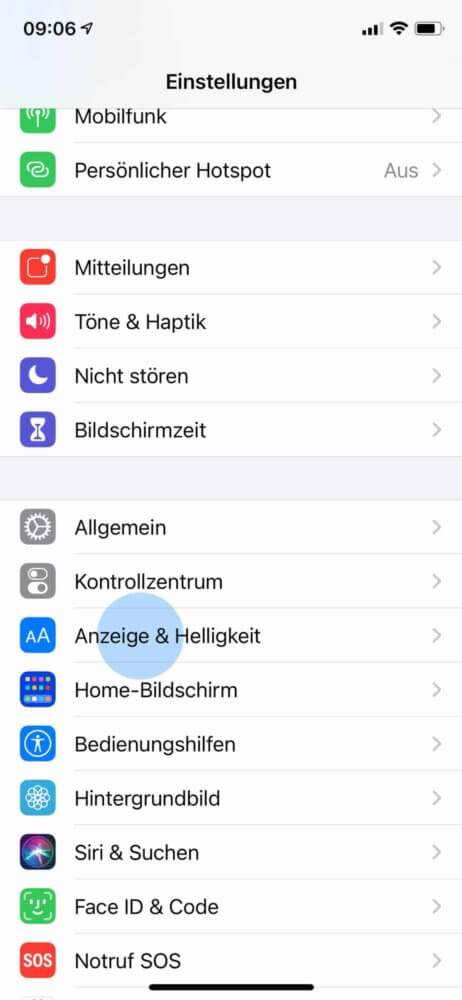
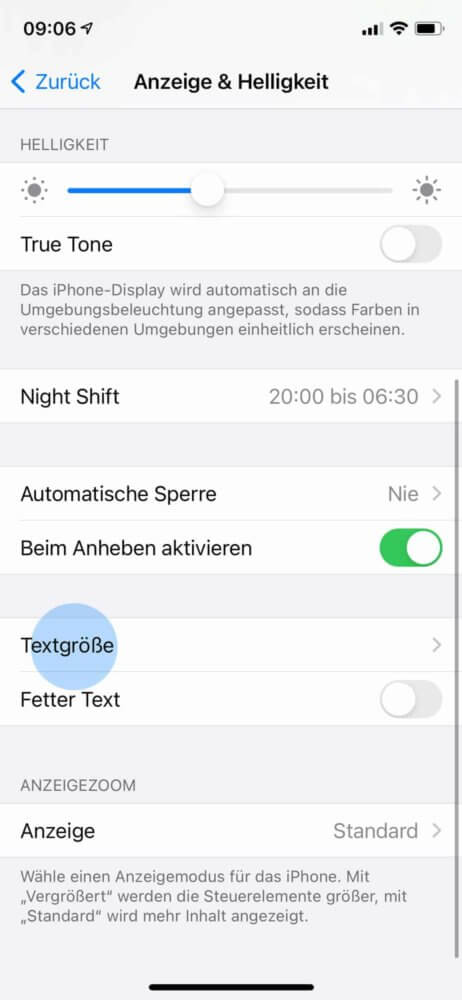
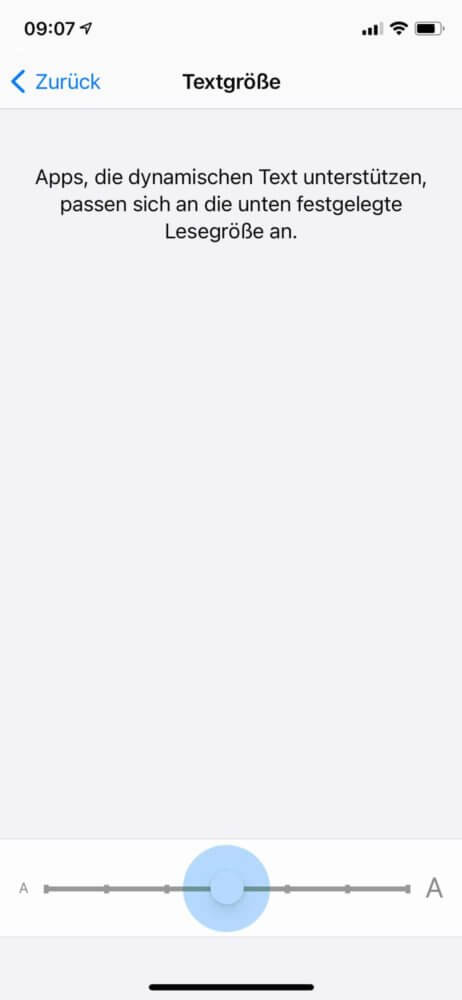
So schnell hast du die Schriftart verändert und an deine Bedürfnisse angepasst. Wenn die Schrift jedoch immer noch etwas größer sein könnte, dann kannst du diese auch noch größer einstellen. Gehe dafür so vor:
- Öffne zunächst die App “Einstellungen” am iPhone.
- Dann klickst du auf „Anzeige & Textgröße“.
- Wähle nun “Bedienungshilfen” aus.
- Klicke jetzt auf “Größerer Text” und aktiviere oben den Punkt “Größerer dynamischer Text”.
- Schon entsteht weiter unten die Möglichkeit, weitere Stufen in der Skala auszuwählen. Der Text kann also noch mal um einige Stufen größer eingestellt werden.
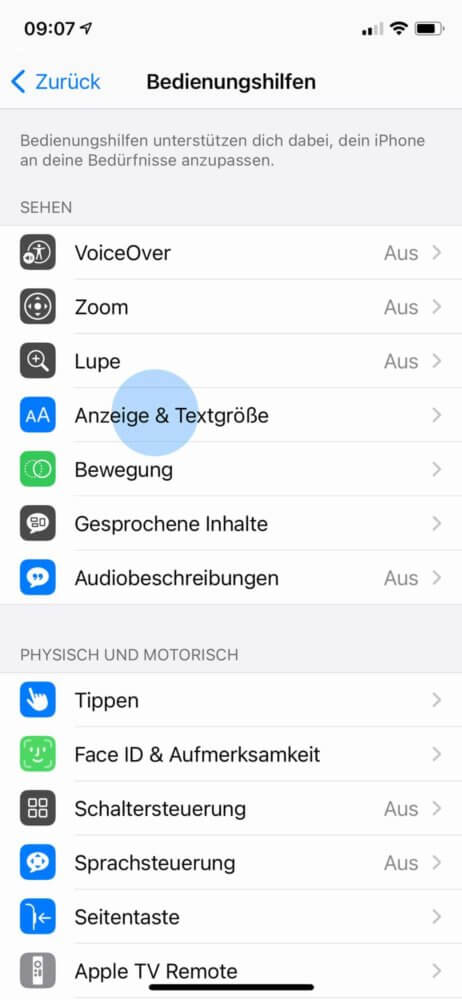
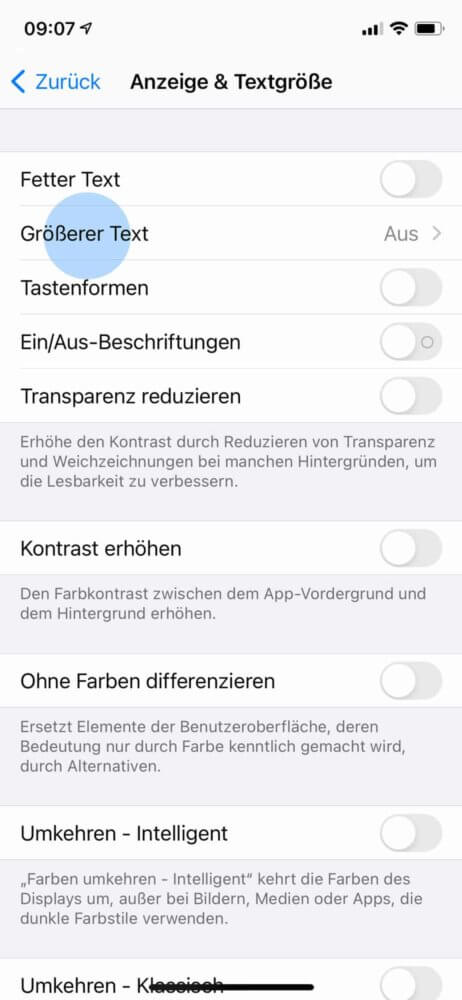
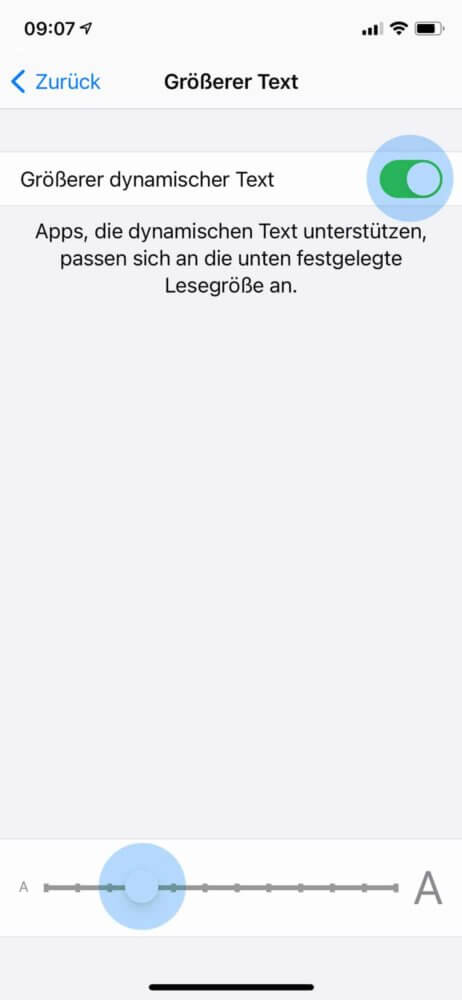
Hoffentlich konntest du nun die passende Größe für dich auswählen. Neben der Schriftgröße spielt auch die Fettung eine Rolle in der Lesbarkeit. Wie du diese verstellst, zeigen wir dir jetzt.
iPhone Schriftart fetten
Seit einigen Jahren werden Schriften immer dünner und das hat einen Grund: Die Bildschirme werden schärfer und ermöglichen so, auch dünne Schriften zu verwenden. Das war vor einiger Zeit noch schwierig. Aber so schön es aussehen mag, ist es teilweise schlecht lesbar. Wenn du nun doch lieber eine etwas dickere Schrift haben möchtest, dann kannst du es in den Einstellungen wählen. Und das geht so:
- Öffne zunächst die App “Einstellungen” am iPhone.
- Wähle nun “Anzeige & Helligkeit” aus.
- Aktiviere nun den Schieberegler bei “Fetter Text”.
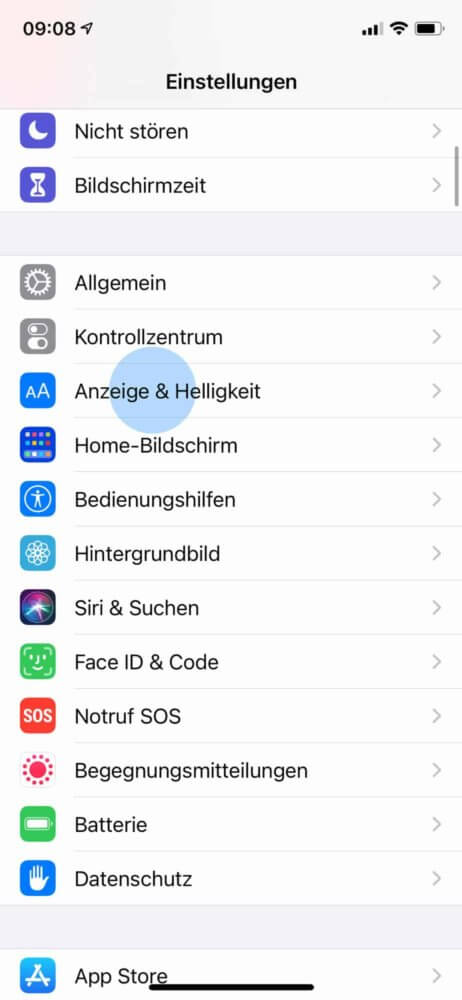
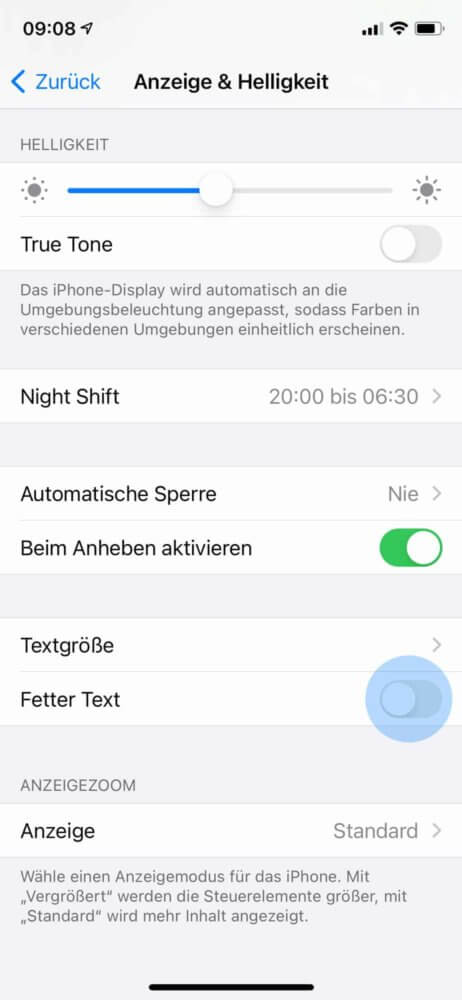
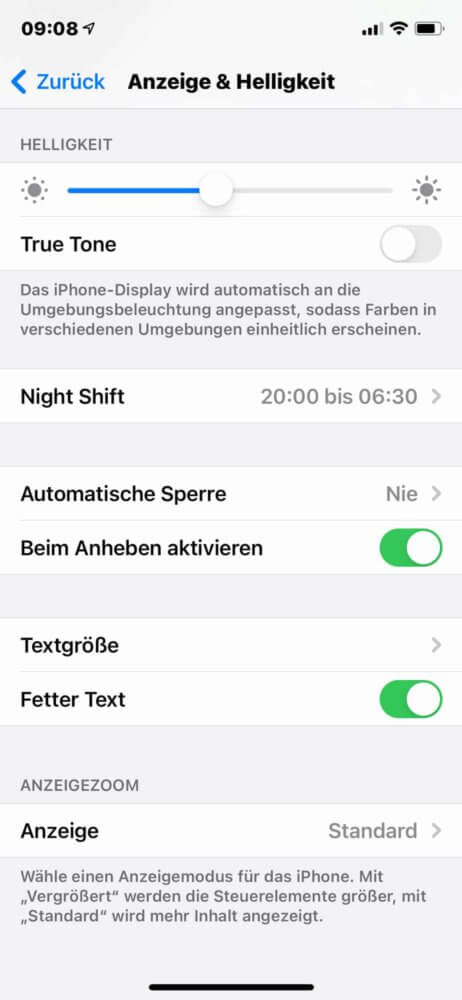
Du kannst die Auswirkungen sofort sehen und entscheiden, ob der Text so lesbarer für dich ist.
Art der iPhone Schrift ändern
Neben der Schriftgröße und Fettung lässt sich auch die iPhone Schrift ändern – also die Schriftart. Während Apple zwar nur die hauseigene Schriftart zur Auswahl stellt, haben sie die Möglichkeiten geöffnet, externe Schriftarten zu nutzen. Dafür kannst du dir über den App Store eine andere Schrift auswählen und diese auf dem Gerät installieren. Wie es funktioniert, zeigen wir dir jetzt:
- Öffne zunächst den “App Store”.
- Suche nach “Fonts”, um alle Apps anzeigen zu lassen, die Schriftarten anbieten. Es gibt kostenlose und kostenpflichtige Apps dafür. Lade dir dann z. B. die kostenpflichtige App “AnyFont” herunter – oder eine andere, die dir besser gefällt. Folge den Anweisungen in der jeweiligen App.
- Anschließend benötigst du eine Schriftart, die du nutzen möchtest. Am besten schaust du dich mal bei dafont.com um. Dort findest du viele kostenlose Schriftarten, die du über den Download-Button herunterladen kannst.
- Gehe nun zurück zur Schriftarten-App und wähle dort die Schriftart von dafont aus, die du soeben heruntergeladen hast und installiere diese über die App.
- Öffne dann die App “Einstellungen” am iPhone.
- Wähle nun “Allgemein” aus.
- Klicke nun auf “Schriften”. Dort werden dir alle installierten Schriftarten angezeigt und können dort auch verwaltet werden.
Wir haben hier noch ein Video für dich, das den Prozess noch einmal im Detail zeigt. Du kannst den Schritten einfach auf deinem iPhone folgen:
Ab sofort kannst du diese Schriftarten auch in Apps, wie Word oder der Notizen-App ganz einfach auswählen und verwenden.
Unser Fazit
Während das iPhone vor einigen Jahren noch deutlich verschlossener war, lassen sich nun doch schon einige Einstellungen vornehmen. Du kannst die Schriftgröße beinahe stufenlos anpassen und entscheiden, ob die Schrift nicht doch fetter sein soll. Außerdem gibt es mittlerweile Drittanbieter-Apps, die das Installieren weiterer Schriftarten ermöglichen. Mit diesen Möglichkeiten kannst du das iPhone immer weiter auf dich und deinen Stil anpassen. Hast du noch Fragen zum Thema iPhone Schrift ändern? Dann schreibe sie uns doch gerne in die Kommentare.


