Möchtest du Musik auf deine Apple Watch laden, um sie später auch ohne iPhone offline über die Uhr zu hören? Dann zeigen wir dir in diesem Artikel, wie du einerseits Musik für die Apple Watch auswählst, diese herunterlädst und auch wieder löschst. Los geht es!
Musik auf Apple Watch laden
Um Musik auf die Apple Watch laden zu können, brauchst du zunächst dein iPhone und die Ladestation deiner Apple Watch. Denn die Smartwatch lädt erst dann Musik, wenn sie mit dem Strom verbunden ist.
Und so lädst du die Musik auf deine Apple Watch:
- Öffne zunächst die App “Watch” auf deinem iPhone
- Scrolle nach unten bis zum Punkt “Musik” und klicke auf diesen
- Hier kannst du nun auswählen, ob die zuletzt gespielte Musik automatisch auf die Uhr geladen werden soll. Dafür klickst aktivierst du den Schalter rechts neben dem Punkt “Zuletzt gespielt”, bis dieser grün wird.
- Du kannst nun auch weitere Musik auf die Apple Watch laden, indem du unten auf “Musik hinzufügen…” klickst. Wähle dort aus deiner Mediathek eine Playlist oder Album aus, das du gerne auf die Apple Watch laden möchtest und bestätigte oben rechts mit dem Plus-Symbol.
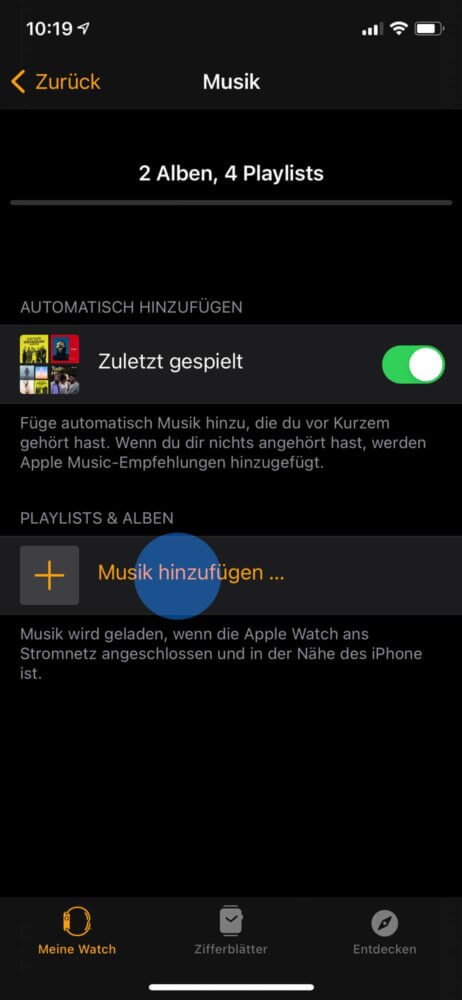
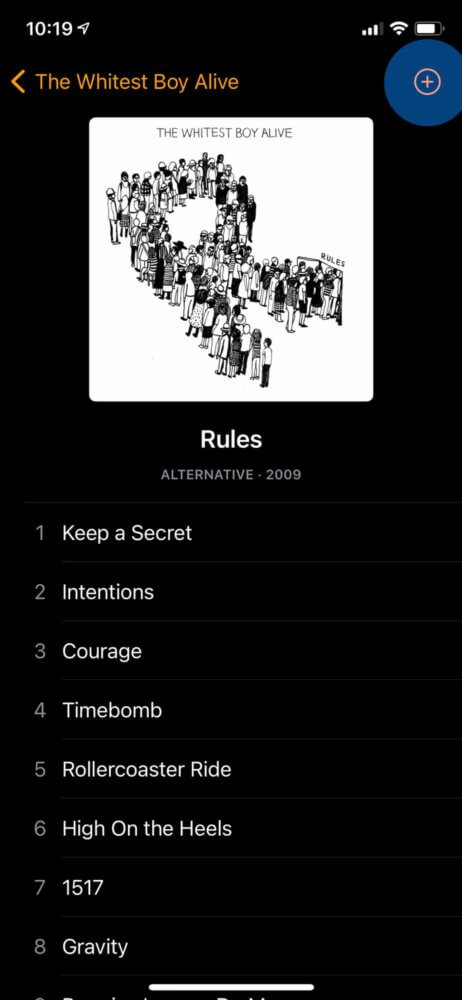
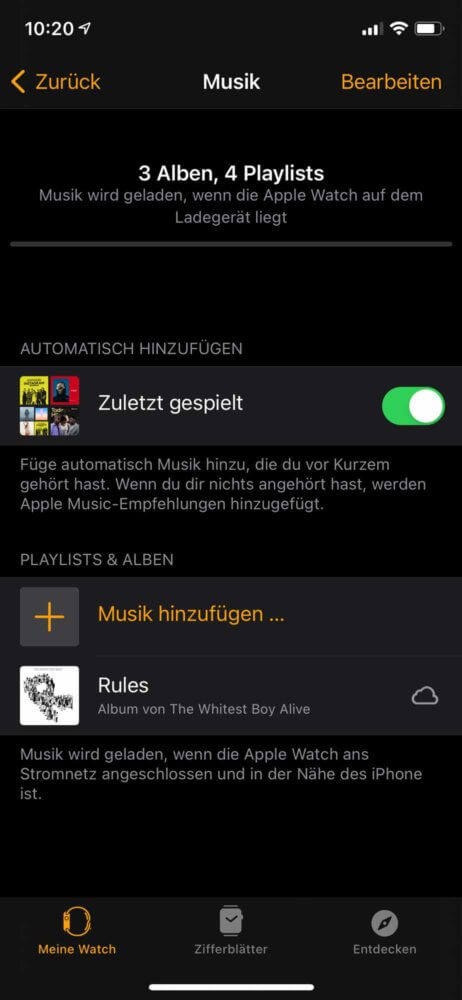
Sobald du deine Uhr auf das Ladegerät legst, wird die Musik automatisch auf die Apple Watch geladen. Du kannst auch weitere Songs auf die Apple Watch laden, indem du die obige Anleitung erneut durchläufst.
Musik auf Apple Watch laden dauert ewig
Das Laden von Musik auf die Apple Watch fühlt sich insgesamt schon relativ kompliziert an – erst das Auswählen über das iPhone, dann das Auflegen auf das Ladegerät. Meist ist es nun aber auch noch zusätzlich so, dass das Musik auf die Apple Watch laden ewig dauern kann. Das liegt daran, dass die Uhr über verschiedene Funkverbindungen die Titel synchronisiert.
Viele Nutzer berichten, dass das Abschalten der Bluetooth-Verbindung helfen soll. Denn dann schaltet die Apple Watch auf die deutlich schnellere WLAN-Verbindung um. Das ist auch tatsächlich so.
Gehe dafür einfach in die Einstellungen deines iPhones und schalte dort Bluetooth ab. Wichtig ist, dass du über die Einstellungen gehst und nicht über das Kontrollzentrum – denn dort wird die Verbindung nicht für verbundene Geräte getrennt. Anschließend beschwert sich das iPhone, dass Bluetooth wieder aktiviert werden muss. Ignoriere es einfach, indem du auf “Abbrechen” drückst. Nun werden Songs deutlich schneller geladen – meist benötigt ein Lied dann nur noch um die fünf Sekunden.
Musik auf Apple Watch löschen
Möchtest du eine Playlist oder Album wieder löschen, dann gehst du dafür wieder in die Watch-App auf deinem iPhone:
- Öffne die App “Watch” auf deinem iPhone
- Scrolle nach unten bis zum Punkt “Musik” und klicke auf diesen
- Wische auf der Playlist oder dem Album nach links und bestätige auf der rechten Seite mit “Löschen”.
Die Musik wird nun wieder von deiner Apple Watch entfernt. Du kannst sie aber jederzeit wieder erneut auf die Uhr laden.
Unser Fazit
Wenn du Musik auf die Apple Watch laden möchtest, dann solltest du etwas Geduld mitbringen. Denn diese Funktion erfordert einerseits den Weg über das iPhone und andererseits muss die Apple Watch beim Laden der Alben oder Playlists auf dem Ladegerät liegen.
Warum die Uhr sich die Songs nicht eigenständig über WLAN auf die Apple Watch laden kann, wird uns nicht klar. Technik sind dafür alle Möglichkeiten vorhanden und es würde die Uhr einen Schritt autarker machen.
Teilst du diese Ansicht oder bist du anderer Meinung? Schreib es uns doch gerne mal in die Kommentare.


